Sum matching columns in Excel
This tutorial shows how to sum matching columns in Excel using the example below;
Formula
=SUMPRODUCT(data*(headers=A1))
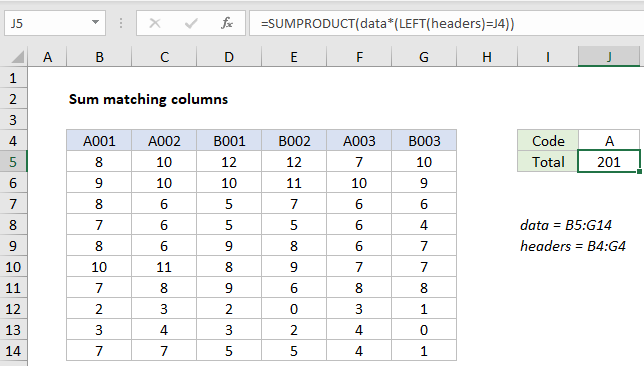
Explanation
To sum values in columns by matching matching column headers, you can use a formula based on the SUMPRODUCT function. In the example shown, the formula in J5 is:
=SUMPRODUCT(data*(LEFT(headers)=J4))
where “data” is the named range C5:G14, and “headers” is the named range C4:G4.
The formula sums columns where headers begin with “a” and returns 201.
How this formula works
At the core, this formula relies on the SUMPRODUCT function to sum values in matching columns in the named range “data” C5:G14. If all data were provided to SUMPRODUCT in a single range, the result would be the sum of all values in the range:
=SUMPRODUCT(data) // all data, returns 387
To apply a filter by matching column headers – columns with headers that begin with “A” – we use the LEFT function like this:
LEFT(headers)=J4) // must begin with "a"
This expression returns TRUE if a column header begins with “a”, and FALSE if not. The result is an array:
{TRUE,TRUE,FALSE,FALSE,TRUE,FALSE}
You can see that values 1,2, and 5 correspond to columns that begin with “a”.
Inside SUMPRODUCT, this array is multiplied by “data”. Due to broadcasting, the result is a two-dimensional array like this:
{8,10,0,0,7,0;9,10,0,0,10,0;8,6,0,0,6,0;7,6,0,0,6,0;8,6,0,0,6,0;10,11,0,0,7,0;7,8,0,0,8,0;2,3,0,0,3,0;3,4,0,0,4,0;7,7,0,0,4,0}
If we visualize this array in a table, it’s easy to see that only values in columns that begin with “a” have survived the operation, all other columns are zero. In other words, the filter keeps values of interest and “cancels out” the rest:
| A001 | A002 | B001 | B002 | A003 | B003 |
|---|---|---|---|---|---|
| 8 | 10 | 0 | 0 | 7 | 0 |
| 9 | 10 | 0 | 0 | 10 | 0 |
| 8 | 6 | 0 | 0 | 6 | 0 |
| 7 | 6 | 0 | 0 | 6 | 0 |
| 8 | 6 | 0 | 0 | 6 | 0 |
| 10 | 11 | 0 | 0 | 7 | 0 |
| 7 | 8 | 0 | 0 | 8 | 0 |
| 2 | 3 | 0 | 0 | 3 | 0 |
| 3 | 4 | 0 | 0 | 4 | 0 |
| 7 | 7 | 0 | 0 | 4 | 0 |
With only a single array to process, SUMPRODUCT returns the sum of all values, 201.