How to get relative column numbers in a range in Excel
This tutorial shows how to get a full set of relative column numbers in a range using an array formula based on the COLUMN function.
Formula
{=COLUMN(range)-COLUMN(range.firstcell)+1}
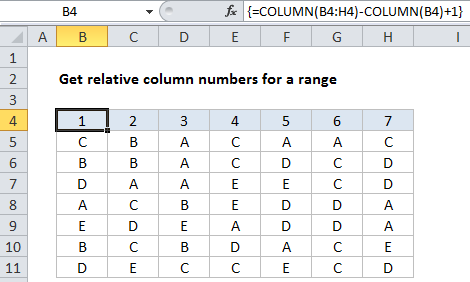
On the worksheet, this must be entered as multi-cell array formula using Control + Shift + Enter
This is a robust formula that will continue to generate relative numbers even when columns are inserted in front of the range.
Explanation
In the example shown, the array formula in B4:H4 is:
{=COLUMN(B4:H4)-COLUMN(B4)+1}
How this formula works
The first COLUMN function generates an array of 7 numbers like this:
{2,3,4,5,6,7,8}
The second COLUMN function generates an array with just one item like this:
{2}
which is then subtracted from the first array to yield:
{0,1,2,3,4,5,6}
Finally, 1 is added to get:
{1,2,3,4,5,6,7}
With a named range
You can adapt this formula to use with a named range. For example, in the above example, if you created a named range “data” for B4:H4, you can use this formula to generate column numbers:
{=COLUMN(data)-COLUMN(INDEX(data,1,1))+1}