Sum formulas only in Excel
This tutorial shows how to Sum formulas only in Excel using the example below;
Formula
=SUMPRODUCT(range*ISFORMULA(range))
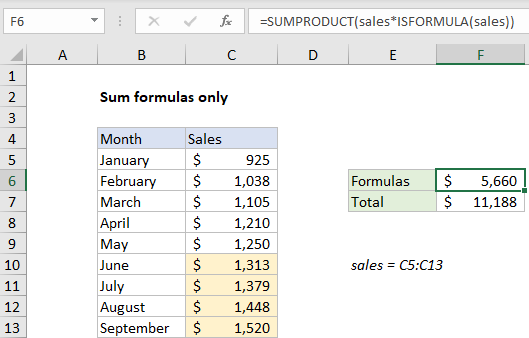
Explanation
To sum results from formulas only, you can use the SUMPRODUCT and ISFORMULA functions. In the example shown, the formula in F6 is:
=SUMPRODUCT(sales*ISFORMULA(sales))
where “sales” is the named range C5:C13, values in C5:C9 are hardcoded, and values in C10:C13 are generated with formulas.
How this formula works
This formula uses boolean logic to “filter” the numbers in column C before summing with the SUMPRODUCT function. When the formula is evaluated, values in the named range “sales” are expanded into an array:
{925;1038;1105;1210;1250;1313;1379;1448;1520}
To filter out any values that aren’t created by a formula, the ISFORMULA function is to create an array of TRUE FALSE values like this:
=ISFORMULA(sales)
={FALSE;FALSE;FALSE;FALSE;FALSE;TRUE;TRUE;TRUE;TRUE}
When these two arrays are multiplied by each other, the math operation coerces the TRUE and FALSE values to 1’s and 0’s:
=SUMPRODUCT({925;1038;1105;1210;1250;1313;1379;1448;1520}*{0;0;0;0;0;1;1;1;1})
=SUMPRODUCT({0;0;0;0;0;1313;1379;1448;1520})
The zeros cancel out non-formula results, and SUMPRODUCT sums and returns a final result.
Not formulas
To sum values not generated by a formula, you can add the NOT function like this:
=SUMPRODUCT(sales*NOT(ISFORMULA(sales)))
Here, the NOT function reverses the TRUE FALSE results returned by ISFORMULA function, which filters out any values generated with a formula.