How to calculate percent variance in Excel
You can calculate a percent variance by subtracting the original number from the new number, then dividing that result by the original. For example, if the baseline number is 100, and the new number is 110:
=(110-100)/100
This formula can be used to calculate things like variance between this year and last year, variance between a budgeted and actual values, and so on.
Formula
=(new-original)/original
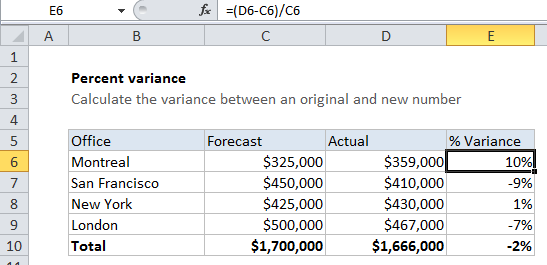
Explanation
The concept of variance requires a baseline value and a “new” value. Once you calculate the difference between the two numbers, you only need to divide by the original value.
In the example, we are calculating a variance from forecast, so we need subtract the fForecast in column C from the Actual in column D, then divide that by the original number in Column C. The result in column E must be formatted using the Percentage number format.
In cell E5, the formula is:
=(D6-C6)/C6
In the example, the difference between actual and forecast is 34,000, so the formula reduces to:
=(359000-325000)/325000 =34000/325000 =0.1046 =10%
When you format this result using the Percentage number format, Excel will automatically display the decimal result as a percentage, there is no need to multiply by 100.
Negative numbers
If have a negative value for the original number, the above formula won’t work and can be adjusted by adding the ABS function:
=(new-original)/ABS(original)
ABS makes negative numbers positive and in this case ensures the original value is positive when the variance is calculated. However, the results you get when with negative values can be misleading