BINOM.DIST function: Description, Usage, Syntax, Examples and Explanation
What is BINOM.DIST function in Excel?
Syntax of BINOM.DIST function
BINOM.DIST(number_s,trials,probability_s,cumulative)
The BINOM.DIST function syntax has the following arguments:
- Number_s Required. The number of successes in trials.
- Trials Required. The number of independent trials.
- Probability_s Required. The probability of success on each trial.
- Cumulative Required. A logical value that determines the form of the function. If cumulative is TRUE, then BINOM.DIST returns the cumulative distribution function, which is the probability that there are at most number_s successes; if FALSE, it returns the probability mass function, which is the probability that there are number_s successes.
BINOM.DIST formula explanation
- Number_s and trials are truncated to integers.
- If number_s, trials, or probability_s is nonnumeric, BINOM.DIST returns the #VALUE! error value.
- If number_s < 0 or number_s > trials, BINOM.DIST returns the #NUM! error value.
- If probability_s < 0 or probability_s > 1, BINOM.DIST returns the #NUM! error value.
- The binomial probability mass function is:
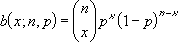 where:
where:

is COMBIN(n,x).
The cumulative binomial distribution is:
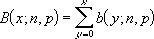
Example of BINOM.DIST function
Steps to follow:
1. Open a new Excel worksheet.
2. Copy data in the following table below and paste it in cell A1
Note: For formulas to show results, select them, press F2 key on your keyboard and then press Enter.
You can adjust the column widths to see all the data, if need be.
| Data | Description | |
| 6 | Number of successes in trials | |
| 10 | Number of independent trials | |
| 0.5 | Probability of success on each trial | |
| Formula | Description | Result |
| =BINOM.DIST(A2,A3,A4,FALSE) | Probability of exactly 6 of 10 trials being successful. | 0.2050781 |