Calculate original loan amount in Excel
To calculate the original loan amount, given the loan term, the interest rate, and a periodic payment amount, you can use the PV function.
Formula
=PV(rate,periods,-payment)
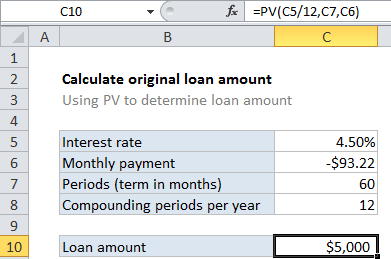
Explanation
In the example shown, the formula in C10 is…
=PV(C5/12,C7,C6)
How this formula works
Loans have four primary components: the amount, the interest rate, the number of periodic payments (the loan term) and a payment amount per period. One use of the PV function is to calculate the the original loan amount, when given the other 3 components.
For this example, we want to find the original amount of a loan with a 4.5% interest rate, and a payment of $93.22, and a term of 60 months. The PV function is configured as follows:
rate – The interest rate per period. We divide the value in C5 by 12 since 4.5% represents annual interest:
C5/12
pmt – The payment made each period. This is the known amount $93.22, which comes from cell C6. By convention, payments in PV are input as negative values.
nper – the number of periods comes from cell C7, 60 monthly periods in a 5 year loan.
With these inputs, the PV function returns 5,000.226, which is displayed as $5000 using number formatting. The actual loan amount is $5000 even, but the monthly payment is rounded to the nearest penny causes FV to return a slightly different result.