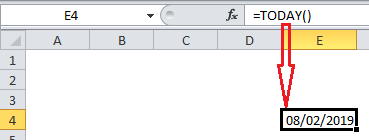Display the current date in Excel
This tutorial show how to Display the current date in Excel using the example below.
If you need to display the current date in a worksheet, you can use the TODAY function. This date will update whenever the worksheet is recalculated or opened.
Formula
=TODAY()
Explanation of how this formula works
Simply enter the formula above in an empty cell in your worksheet. viola! it returns your current system date.
The TODAY function takes no arguments; it is entered with empty parentheses. When you enter the TODAY function in a cell, it will display the current date. Each time the worksheet is recalculated or opened, the date will be updated. The TODAY function only inserts the date, time is not included.
If you need to insert the current date in a way that will not change, use the keyboard shortcut Ctrl + ;
This shortcut will insert the current date in a cell as a value that will not automatically change.
If you need to display the current date and time, use the NOW function.