Calculate series of dates by workdays in Excel
This tutorials covers how to generate series of dates increment by workdays from a single start date in Excel
If need to generate a dynamic series of dates that are workdays only (i.e. Monday through Friday), you can do so with a simple formula that uses the the WORKDAY function
Formula
=WORKDAY(date,1)
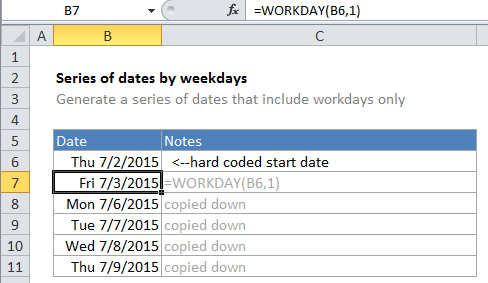
Explanation
In the example, B6 is the hard-coded start date and the formula in B7 is:
=WORKDAY(B6,1)
Excel solves this formula by using the WORKDAY function to return the next workday. WORKDAY is programmed to skip forward as needed to the next business day.
IF you need to take into account holidays, you add the optional argument to the WORKDAY function for holidays:
=WORKDAY(date,1,holidays)
Where holidays is a reference to a list of dates that represent non-working days.
Custom weekends
If you need take into account custom weekends (i.e. weekends are Saturday only, Sunday and Monday, etc.) you’ll need to switch to the more robust WORKDAY.INTL function, which allows you to set what days of the week are considered are considered weekends, by supplying a weekend argument in the form of a numeric code. See WORKDAY.INTL for more details.
Another way
You can also generate a series of workdays with a formula that uses the WEEKDAY function. In this case, the formula tests the start date to see if is a Saturday or not. If so, 3 days are added to the start date. If not, just one day is added.
=IF(WEEKDAY(date)=6,date+3,date+1)