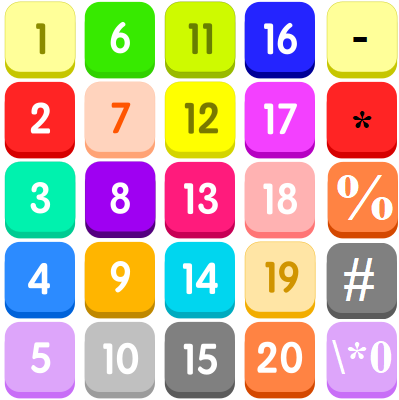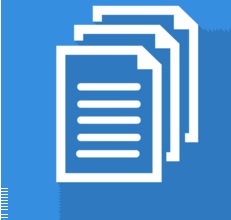Conditional formatting gantt chart weekends in Excel
This tutorial shows how to work Conditional formatting gantt chart weekends in Excel using the example below; Formula =WEEKDAY(date,2)>5 Explanation To build a Gantt chart with weekends shaded, you can use Conditional Formatting with a formula based on the weekday function.In the example shown, the formula applied the calendar, starting at D4, is: =WEEKDAY(D$4,2)>5 Note: this formula deals …