AND function: Description, Usage, Syntax, Examples and Explanation
What is AND function in Excel?
AND function is one of the Logical functions in Microsoft Excel that is used to determine if all conditions in a test are TRUE.
Examples of AND function
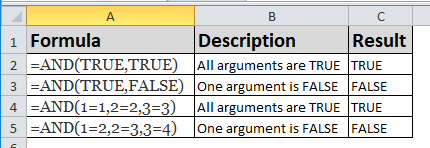
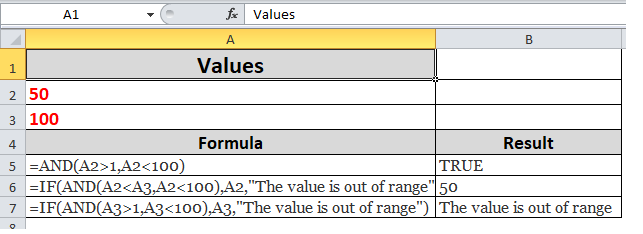
| Formula | Description |
| =AND(A2>1,A2<100) | Displays TRUE if A2 is greater than 1 AND less than 100, otherwise it displays FALSE. |
| =IF(AND(A2<A3,A2<100),A2,”The value is out of range”) | Displays the value in cell A2 if it’s less than A3 AND less than 100, otherwise it displays the message “The value is out of range”. |
| =IF(AND(A3>1,A3<100),A3,”The value is out of range”) | Displays the value in cell A3 if it is greater than 1 AND less than 100, otherwise it displays a message. You can substitute any message of your choice. |
For more example visit: