Hide and Unhide Columns or Rows in Excel
Only show just the data that you need to see or print by hiding columns or rows in Excel.
Sometimes it can be useful to hide columns or rows.
Hide
To hide a column, execute the following steps.
1. Select a column.
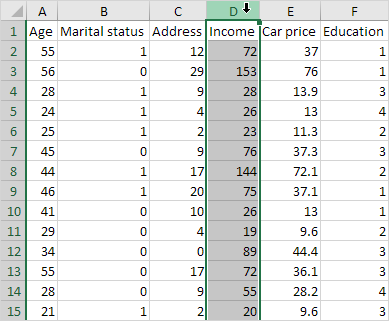
2. Right click, and then click Hide.

Result:
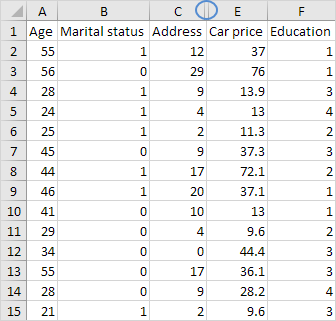
Note: to hide a row, select a row, right click, and then click Hide.
Unhide
To unhide a column, execute the following steps.
1. Select the columns on either side of the hidden column.
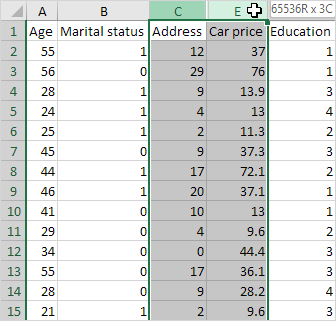
2. Right click, and then click Unhide.
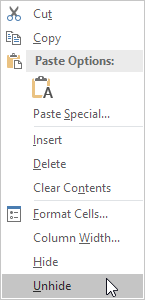
Result:
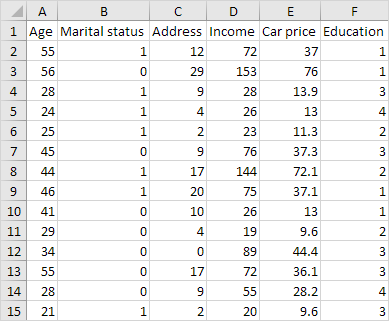
Note: to unhide a row, select the rows on either side of the hidden row, right click, and then click Unhide.
