How to calculate correlation coefficient Correlation in Excel
Find out how to calculate correlation coefficient between two data arrays in Microsoft Excel through the CORREL function.
The correlation coefficient (a value between -1 and +1) tells you how strongly two variables are related to each other. We can use the CORREL function or the Analysis Toolpak add-in in Excel to find the correlation coefficient between two variables.
– A correlation coefficient of +1 indicates a perfect positive correlation. As variable X increases, variable Y increases. As variable X decreases, variable Y decreases.
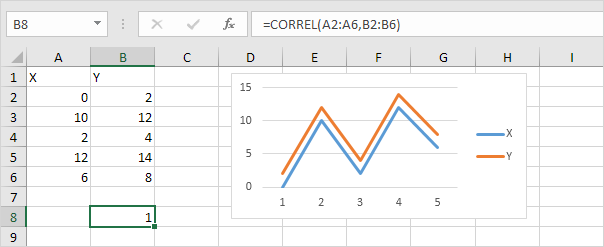
– A correlation coefficient of -1 indicates a perfect negative correlation. As variable X increases, variable Z decreases. As variable X decreases, variable Z increases.
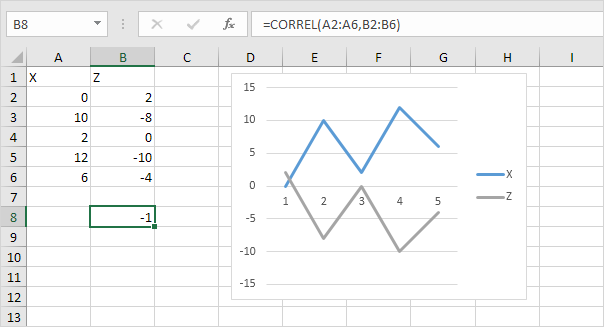
– A correlation coefficient near 0 indicates no correlation.
To use the Analysis Toolpak add-in in Excel to quickly generate correlation coefficients between multiple variables, execute the following steps.
1. On the Data tab, in the Analysis group, click Data Analysis.
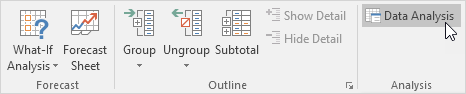
Note: can’t find the Data Analysis button? Click here to load the Analysis ToolPak add-in.
2. Select Correlation and click OK.
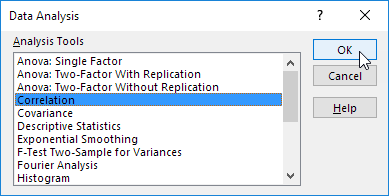
3. For example, select the range A1:C6 as the Input Range.
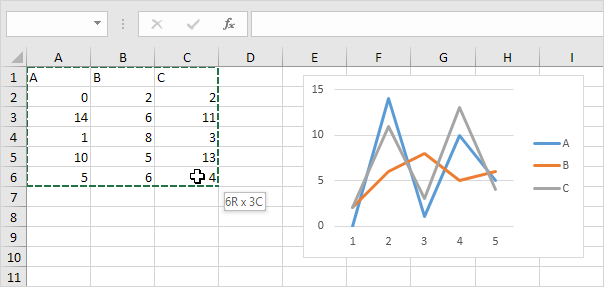
4. Check Labels in first row.
5. Select cell A8 as the Output Range.
6. Click OK.
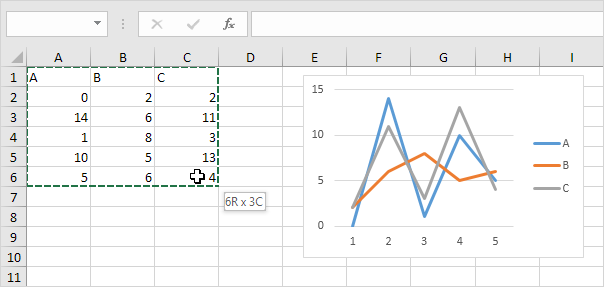
Result.
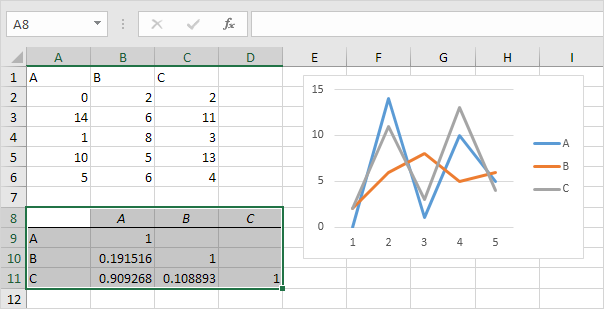
Conclusion: variables A and C are positively correlated (0.91). Variables A and B are not correlated (0.19). Variables B and C are also not correlated (0.11) . You can verify these conclusions by looking at the graph.
