How to password protect excel sheet?
Limit Others From Accessing Excel Workbook by Adding Password To Your File.
Encrypt an Excel file with a password so that it requires a password to open it. A password protect an excel file, lock an excel spreadsheet from editing but allow read-only.
Steps To Password Protect a Workbook in Excel
1. Open a workbook.
2. On the File tab, click Save As.
3. Click Browse.
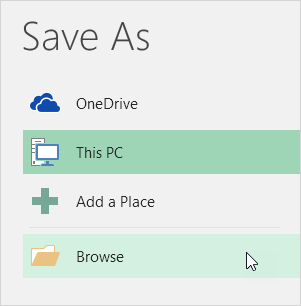
4. Click on the Tools button and click General Options.
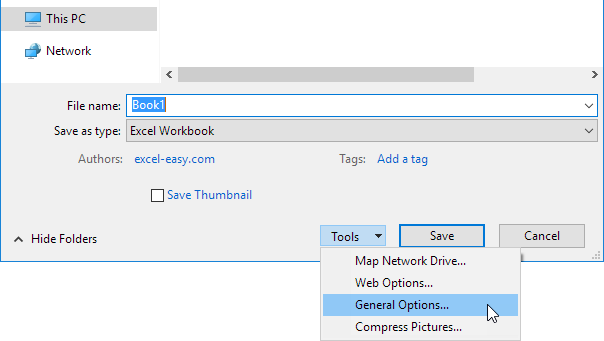
5. In the Password to open box, enter a password and click OK.
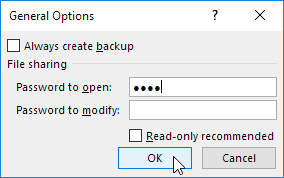
6. Reenter the password and click OK.
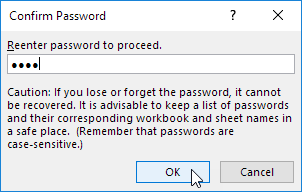
Note: this feature also encrypts your Excel file. If you lose or forget the password, it cannot be recovered.
7. Enter a file name and click Save.
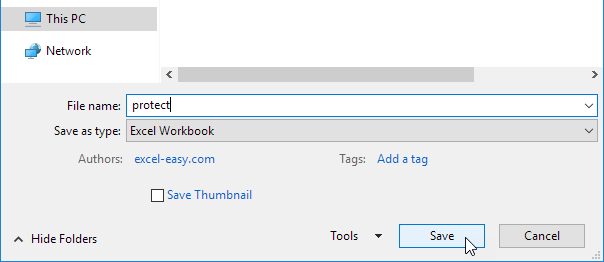
It requires a password to open this Excel file now. The password for the downloadable Excel file is “easy”.
