If this AND that OR that in Excel
This tutorial shows how to calculate If this AND that OR that in Excel using the example below;
Formula
=IF(AND(A1="x",OR(B1="y",B1="z")),"x","")
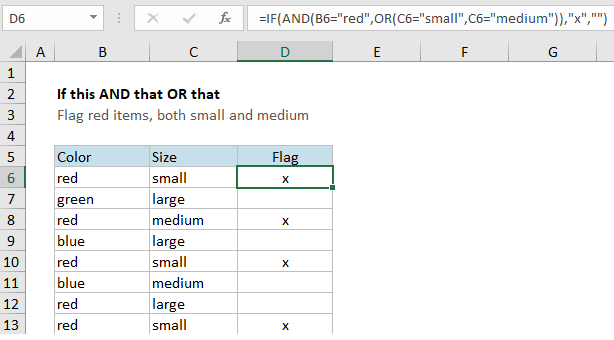
Explanation
To test for various combinations of this AND that, or this OR that, you can use the IF function with the AND and OR functions. In the example shown, the formula in D6 is:
=IF(AND(B6="red",OR(C6="small",C6="medium")),"x","")
When an item is “red”, and either “small” or “medium”, the formula returns “x”. All other combinations return an empty string (“”).
How this formula works
In the example shown, we simply want to “mark” or “flag” rows where the color is “red” AND size is either “small” or “medium”. To return TRUE when items are red and small, we can use a logical statement constructed with the AND function:
AND(B6="red",C6="small")
To extend the statement to return TRUE when items are red and either small or medium, we can nest the OR function inside the AND function like this:
AND(B6="red",OR(C6="small",C6="medium"))
This snippet will return TRUE only if the value in B6 is “red” AND the value in C6 is either “small” or “medium”. It is placed inside the IF function as the logical test. When the logical test returns TRUE, the IF function returns “x”. When the logical test returns FALSE, the IF function returns an empty string (“”).
Change the values returned by IF to suit your needs.