INTERCEPT function: Description, Usage, Syntax, Examples and Explanation
What is INTERCEPT function in Excel?
Syntax of INTERCEPT function
INTERCEPT(known_y’s, known_x’s)
The INTERCEPT function syntax has the following arguments:
- Known_y’s Required. The dependent set of observations or data.
- Known_x’s Required. The independent set of observations or data.
INTERCEPT formula explanation
- The arguments should be either numbers or names, arrays, or references that contain numbers.
- If an array or reference argument contains text, logical values, or empty cells, those values are ignored; however, cells with the value zero are included.
- If known_y’s and known_x’s contain a different number of data points or contain no data points, INTERCEPT returns the #N/A error value.
- The equation for the intercept of the regression line, a, is:
 where the slope, b, is calculated as:
where the slope, b, is calculated as:
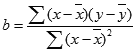
and where x and y are the sample means AVERAGE(known_x’s) and AVERAGE(known_y’s).
- The underlying algorithm used in the INTERCEPT and SLOPE functions is different than the underlying algorithm used in the LINEST function. The difference between these algorithms can lead to different results when data is undetermined and collinear. For example, if the data points of the known_y’s argument are 0 and the data points of the known_x’s argument are 1:
- INTERCEPT and SLOPE return a #DIV/0! error. The INTERCEPT and SLOPE algorithm is designed to look for one and only one answer, and in this case there can be more than one answer.
- LINEST returns a value of 0. The LINEST algorithm is designed to return reasonable results for collinear data, and in this case at least one answer can be found.
Example of INTERCEPT function
Steps to follow:
1. Open a new Excel worksheet.
2. Copy data in the following table below and paste it in cell A1
Note: For formulas to show results, select them, press F2 key on your keyboard and then press Enter.
You can adjust the column widths to see all the data, if need be.
| Known y | Known x | |
| 2 | 6 | |
| 3 | 5 | |
| 9 | 11 | |
| 1 | 7 | |
| 8 | 5 | |
| Formula | Description | Result |
| =INTERCEPT(A2:A6, B2:B6) | Point at which a line will intersect the y-axis by using the x-values and y-values above | 0.0483871 |