HYPGEOM.DIST function: Description, Usage, Syntax, Examples and Explanation
What is HYPGEOM.DIST function in Excel?
Syntax of HYPGEOM.DIST function
HYPGEOM.DIST(sample_s,number_sample,population_s,number_pop,cumulative)
The HYPGEOM.DIST function syntax has the following arguments:
- Sample_s Required. The number of successes in the sample.
- Number_sample Required. The size of the sample.
- Population_s Required. The number of successes in the population.
- Number_pop Required. The population size.
- Cumulative Required. A logical value that determines the form of the function. If cumulative is TRUE, then HYPGEOM.DIST returns the cumulative distribution function; if FALSE, it returns the probability mass function.
HYPGEOM.DIST formula explanation
- All arguments are truncated to integers.
- If any argument is nonnumeric, HYPGEOM.DIST returns the #VALUE! error value.
- If sample_s < 0 or sample_s is greater than the lesser of number_sample or population_s, HYPGEOM.DIST returns the #NUM! error value.
- If sample_s is less than the larger of 0 or (number_sample – number_population + population_s), HYPGEOM.DIST returns the #NUM! error value.
- If number_sample ≤ 0 or number_sample > number_population, HYPGEOM.DIST returns the #NUM! error value.
- If population_s ≤ 0 or population_s > number_population, HYPGEOM.DIST returns the #NUM! error value.
- If number_pop ≤ 0, HYPGEOM.DIST returns the #NUM! error value.
- The equation for the hypergeometric distribution is:
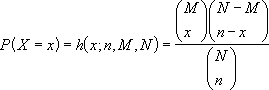 where:
where:
x = sample_s
n = number_sample
M = population_s
N = number_pop
HYPGEOM.DIST is used in sampling without replacement from a finite population.
Example of HYPGEOM.DIST function
Steps to follow:
1. Open a new Excel worksheet.
2. Copy data in the following table below and paste it in cell A1
Note: For formulas to show results, select them, press F2 key on your keyboard and then press Enter.
You can adjust the column widths to see all the data, if need be.
| Data | Description | Result |
| 1 | Number of successes in the sample | |
| 4 | Sample size | |
| 8 | Number of successes in the population | |
| 20 | Population size | |
| Formula | Description (Result) | |
| =HYPGEOM.DIST(A2,A3,A4,A5,TRUE) | Cumulative hypergeometric distribution function, for sample and population in cells A2 through A5. | 0.4654 |
| =HYPGEOM.DIST(A2,A3,A4,A5,FALSE) | Probability hypergeometric distribution function, for sample and in cells A2 through A5. | 0.3633 |