How to retrieve workbook name only in Excel
If you want to get the workbook name only (i.e. the file name without path or sheet name) you can do so with a rather long formula that uses the MID function along with the FIND function.
Formula
=MID(CELL("filename",A1),FIND("[",CELL
("filename",A1))+1,FIND("]",CELL("filename",A1))
-FIND("[",CELL("filename",A1))-1)
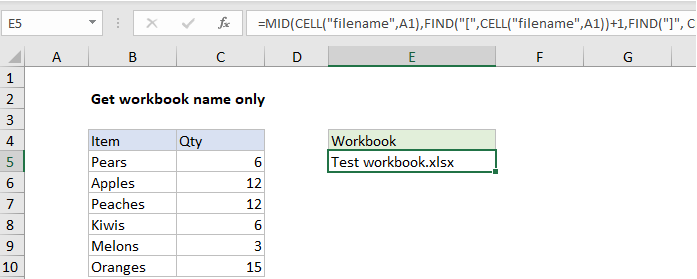
Explanation
How the formula works
The cell function is used to get the full file name and path:
CELL("filename",A1)
The result looks like this:
path[workbook.xlsm]sheetname
At the highest level, the MID function simply extracts the file name from the path and sheet. The starting position is calculated with FIND:
FIND("[",CELL("filename",A1))+1
The number of characters to extract is also calculated with FIND:
FIND("]",CELL("filename",A1))-FIND("[",CELL("filename",A1))-1