How to calculate future date say 6 months ahead in Excel
— Next business day 6 months in future
To get a date 6 months in the future, on the next work day, you can use a formula based on the WORKDAY function, with help from EDATE.
Formula
=WORKDAY(EDATE(date,6)-1,1,holidays)
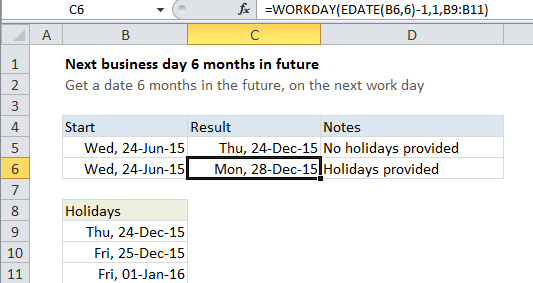
Explanation
In the example shown, the formula in C6 is
=WORKDAY(EDATE(B6,6)-1,1,B9:B11)
How this formula works
Working from the inside out, EDATE first calculates a date 6 months in the future. In the example shown, that date is December 24, 2015.
Next, the formula subtracts 1 day to get December 23, 2015, and the result goes into the WORKDAY function as the start date, with days = 1, and the range B9:B11 provided for holidays.
WORKDAY then calculates the next business day one day in the future, taking into account holidays and weekends.
If you need more flexibility with weekends, you can use WORKDAY.INTL.