Error Bars in Excel
Error bars are graphical representations of the variability of data and used on graphs to indicate the error or uncertainty in a reported measurement.
Excel error bars are used to display either the standard deviation, standard error, confidence intervals or the minimum and maximum values in a ranged dataset. To visualise this information, Error Bars work by drawing cap-tipped lines that extend from the centre of the plotted data point (or edge with Bar Charts).
This example teaches you how to add error bars to a chart in Excel.
1. Select the chart.
2. Click the + button on the right side of the chart, click the arrow next to Error Bars and then click More Options.
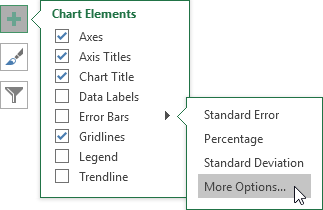
Notice the shortcuts to quickly display error bars using the Standard Error, a percentage value of 5% or 1 standard deviation.
The Format Error Bars pane appears.
3. Choose a Direction. Click Both.
4. Choose an End Style. Click Cap.
5. Click Fixed value and enter the value 10.
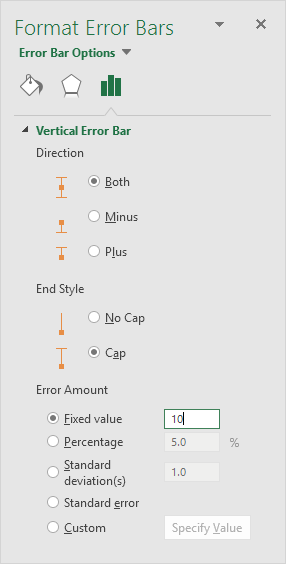
Result:
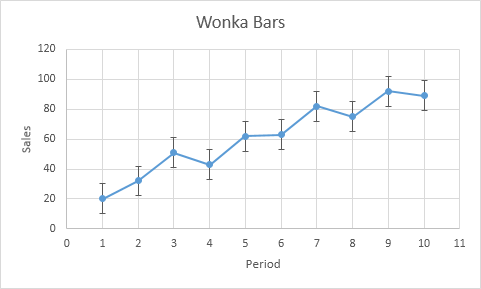
Note: if you add error bars to a scatter chart, Excel also adds horizontal error bars. In this example, these error bars have been removed. The vertical error bar in period 1 predicts 10 to 30 sold wonka bars, the vertical error bar in period 2 predicts 22 to 42 sold wonka bars, etc.
