SKEW function: Description, Usage, Syntax, Examples and Explanation
What is SKEW function in Excel?
SKEW function is one of Statistical functions in Microsoft Excel that returns the skewness of a distribution. Skewness characterizes the degree of asymmetry of a distribution around its mean. Positive skewness indicates a distribution with an asymmetric tail extending toward more positive values. Negative skewness indicates a distribution with an asymmetric tail extending toward more negative values.
Syntax of SKEW function
SKEW(number1, [number2], …)
The SKEW function syntax has the following arguments:
- Number1, number2, … Number1 is required, subsequent numbers are optional. 1 to 255 arguments for which you want to calculate skewness. You can also use a single array or a reference to an array instead of arguments separated by commas.
Explanation of SKEW function
- Arguments can either be numbers or names, arrays, or references that contain numbers.
- Logical values and text representations of numbers that you type directly into the list of arguments are counted.
- If an array or reference argument contains text, logical values, or empty cells, those values are ignored; however, cells with the value zero are included.
- Arguments that are error values or text that cannot be translated into numbers cause errors.
- If there are fewer than three data points, or the sample standard deviation is zero, SKEW returns the #DIV/0! error value.
- The equation for skewness is defined as:
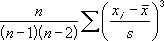
Example of SKEW function
Steps to follow:
1. Open a new Excel worksheet.
2. Copy data in the following table below and paste it in cell A1
Note: For formulas to show results, select them, press F2 key on your keyboard and then press Enter.
You can adjust the column widths to see all the data, if need be.
| Data | ||
| 3 | ||
| 4 | ||
| 5 | ||
| 2 | ||
| 3 | ||
| 4 | ||
| 5 | ||
| 6 | ||
| 4 | ||
| 7 | ||
| Formula | Description | Result |
| =SKEW(A2:A11) | Skewness of a distribution of the data set in A2:A11. | 0.359543 |