PEARSON function: Description, Usage, Syntax, Examples and Explanation
What is PEARSON function in Excel?
PEARSON function is one of Statistical functions in Microsoft Excel that returns the Pearson product moment correlation coefficient, r, a dimensionless index that ranges from -1.0 to 1.0 inclusive and reflects the extent of a linear relationship between two data sets.
Syntax of PEARSON function
PEARSON(array1, array2)
The PEARSON function syntax has the following arguments:
- Array1: A set of independent values.
- Array2: A set of dependent values.
Explanation of PEARSON function
- The arguments must be either numbers or names, array constants, or references that contain numbers.
- If an array or reference argument contains text, logical values, or empty cells, those values are ignored; however, cells with the value zero are included.
- If array1 and array2 are empty or have a different number of data points, PEARSON returns the #N/A error value.
- The formula for the Pearson product moment correlation coefficient, r, is:
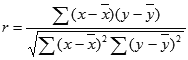 where x and y are the sample means AVERAGE(array1) and AVERAGE(array2).
where x and y are the sample means AVERAGE(array1) and AVERAGE(array2).
Example of PEARSON function
Steps to follow:
1. Open a new Excel worksheet.
2. Copy data in the following table below and paste it in cell A1
Note: For formulas to show results, select them, press F2 key on your keyboard and then press Enter.
You can adjust the column widths to see all the data, if need be.
| Data | ||
| Independent values | Dependent values | |
| 9 | 10 | |
| 7 | 6 | |
| 5 | 1 | |
| 3 | 5 | |
| 1 | 3 | |
| Formula | Description (Result) | Result |
| =PEARSON(A3:A7,B3:B7) | Pearson product moment correlation coefficient for the data sets above (0.699379) | 0.699379 |