How To Create Budget in Excel
This chapter shows you one of the many powerful features Excel has to offer.
The example below illustrates how to create a budget in Excel.
1. Enter the different type of income and expenses in column A.
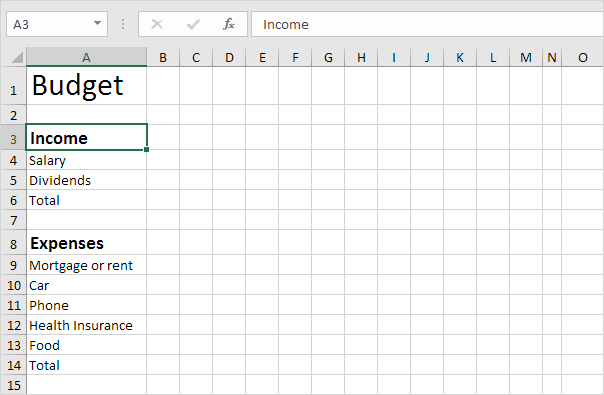
Note: On the Home tab, in the Font group, you can use the different commands to change the font size and font style of text. Click on the right border of the column A header to increase the column width.
2. Enter the word Jan into cell B2. Next, select cell B2, click the lower right corner of the cell and drag it across to cell M2. Excel automatically adds the other months.
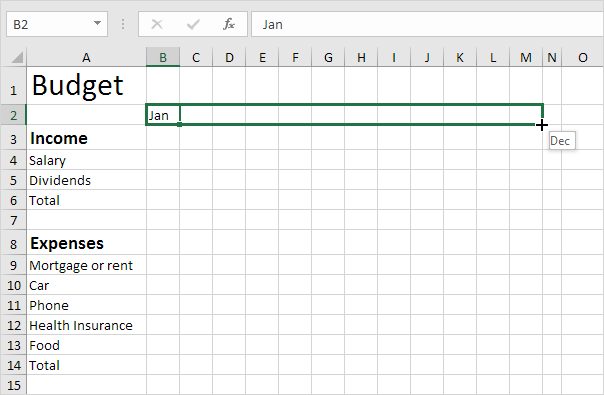
3. Enter some data.
4. Enter the SUM function into cell B6. To achieve this, select cell B6, type an equal sign (=), enter SUM(, select the range B4:B5, close with a “)” and press Enter.
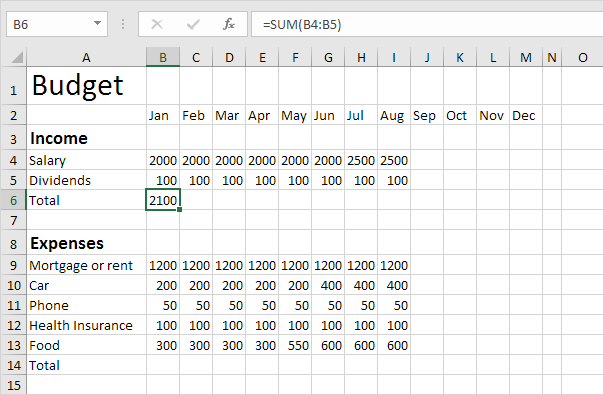
Note: On the Home tab, in the Font group, you can add a top border.
5. Select cell B6, click the lower right corner of the cell and drag it across to cell M6. Excel copies the function and border to the other cells.
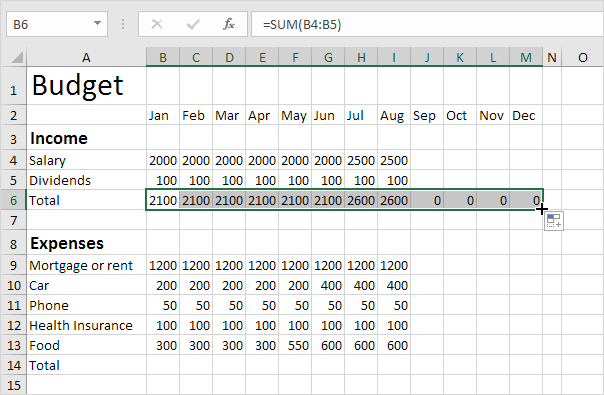
6. Enter the SUM function into cell O4. Remember, select cell O4, type =SUM(, select the range B4:M4, close with a “)” and press Enter.
7. Drag cell O4 down to cell O6.
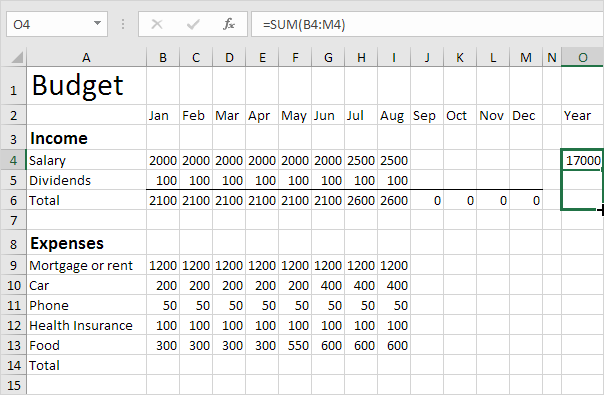
8. Repeat steps 4 to 7 for the expenses.
9. Add a Short/Extra row.
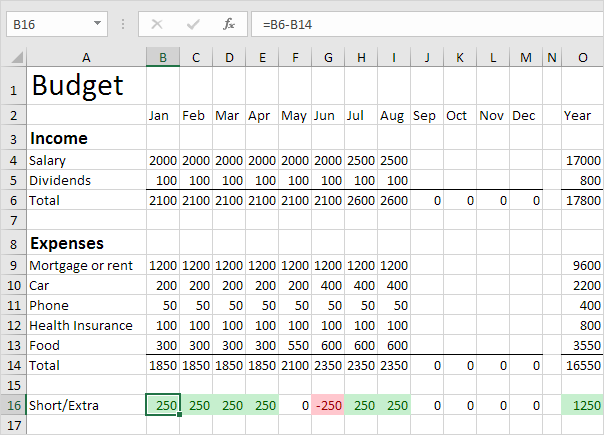
Explanation: The above example was achieved using two conditional formatting rules to highlight cells lower than 0 and greater than 0. Visit conditional formatting to learn more rules.
