How to make excel worksheets print on one page?
Excel obviously allows you to print your worksheets to a printer. Sometimes a worksheet will fit on a single page, but other times it will flow to another page.
These steps teaches you how to print a worksheet and how to change some important print settings in Excel such as:
- Print a Worksheet
- What to Print
- Multiple Copies
- Change Page Orientation
- Adjust Page Margins
- Use Scaling to Fit Sheet on One Page
Print a Worksheet
To print a worksheet in Excel, execute the following steps.
1. On the File tab, click Print.
2. To preview the other pages that will be printed, click ‘Next Page’ or ‘Previous Page’ at the bottom of the window.
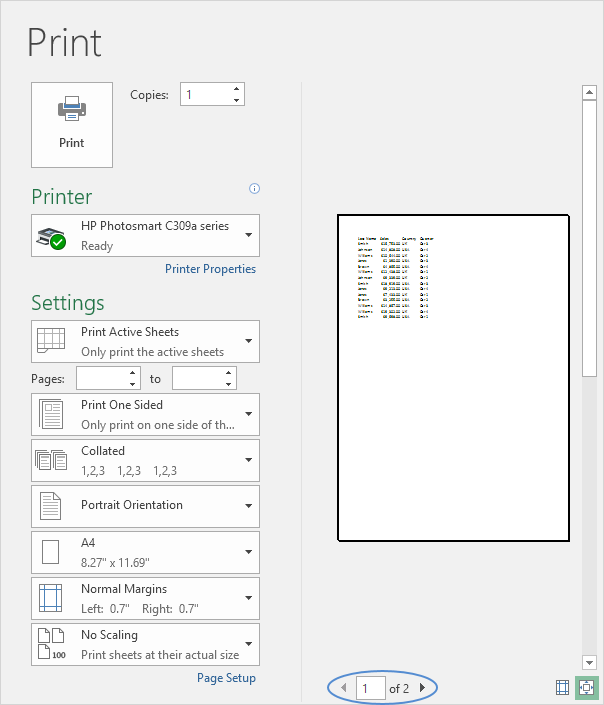
3. To print the worksheet, click the big Print button.

What to Print
Instead of printing the entire worksheet, you can also only print the current selection.
1. First, select the range of cells you want to print.
2. Next, under Settings, select Print Selection.

3. To print the selection, click the big Print button.

Note: you can also print the active sheets (first select the sheets by holding down CTRL and clicking the sheet tabs) or print the entire workbook. Use the boxes next to Pages (see first screenshot) to only print a few pages of your document. For example, 2 to 2 only prints the second page.
Print Multiple Copies of Worksheet
To print multiple copies, execute the following steps.
1. Use the arrows next to the Copies box.
2. If one copy contains multiple pages, you can switch between Collated and Uncollated. For example, if you print 6 copies, Collated prints the entire first copy, then the entire second copy, etc. Uncollated prints 6 copies of page 1, 6 copies of page 2, etc.
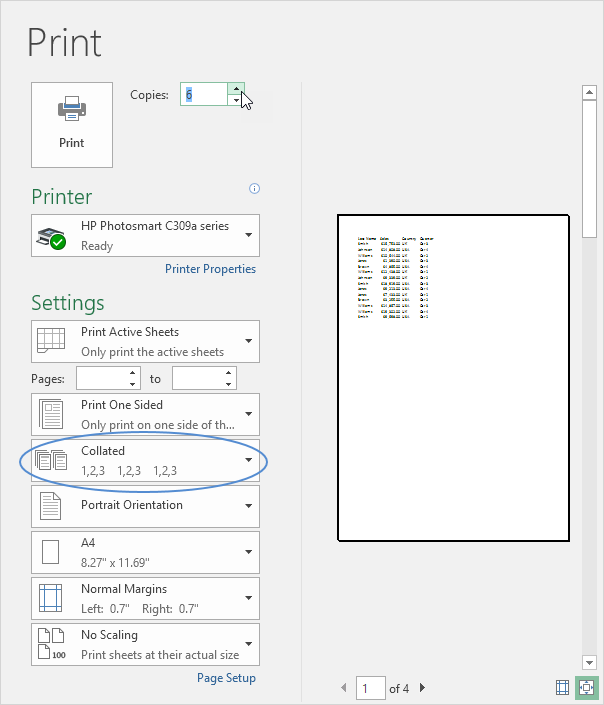
Change Worksheet Orientation Before Printing
You can switch between Portrait Orientation (more rows but fewer columns) and Landscape Orientation (more columns but fewer rows).
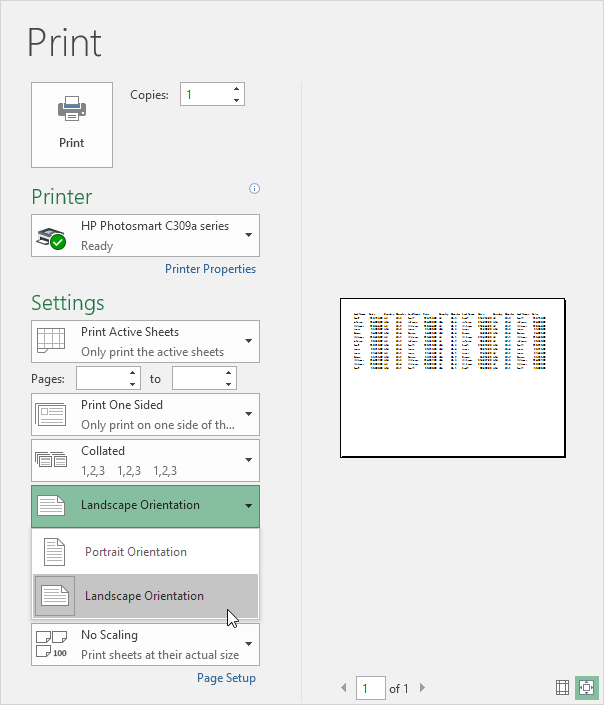
Adjust Page Margins
To adjust the page margins, execute the following steps.
1. Select one of the predefined margins (Normal, Wide or Narrow) from the Margins drop-down list.
2. Or click the ‘Show Margins’ icon at the bottom right of the window. Now you can drag the lines to manually change the page margins.
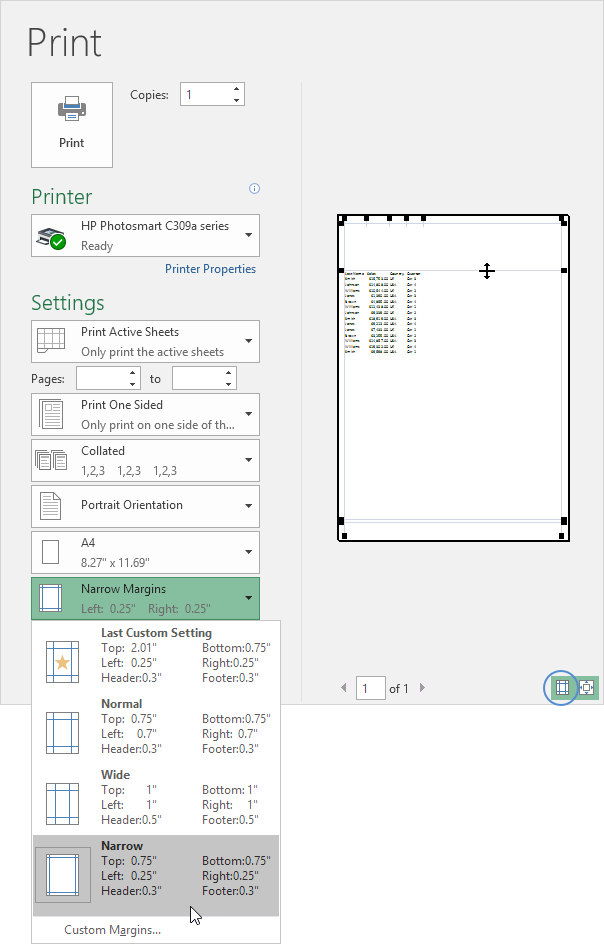
Scale Excel worksheet on one page
If you want to fit more data on one page, you can fit the sheet on one page. To achieve this, execute the following steps.
1. Select ‘Fit Sheet on One Page’ from the Scaling drop-down list.
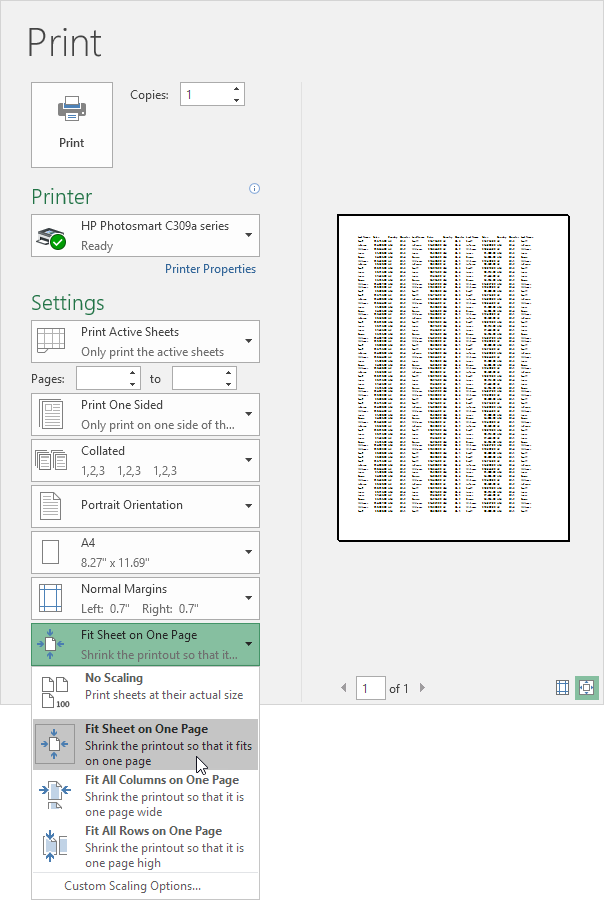
Important! you can also shrink the printout to one page wide or one page high. Click Custom Scaling Options to manually enter a scaling percentage or to fit the printout to a specific number of pages wide and tall. Be careful, Excel doesn’t warn you when your printout becomes unreadable.
