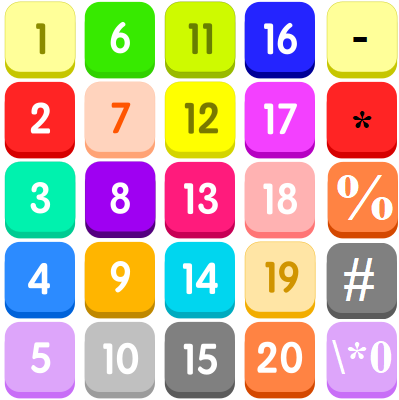Clean and reformat telephone numbers using SUBSTITUTE function in Excel
One way to clean up and reformat telephone numbers is to strip out all extraneous characters, then apply Excel’s built-in telephone number format. Formula =SUBSTITUTE(SUBSTITUTE(SUBSTITUTE (SUBSTITUTE(SUBSTITUTE(A1,”(“,””), “)”,””),”-“,””),” “,””),”.”,””)+0 Note that the cell appears in the middle, with function names above and substitutions below. Not only does this make the formula easier to read, it also …