Strikethrough in Excel
Apply or remove strikethrough text formatting
This example teaches you how to apply a strikethrough effect to text in Excel. In other words, learn how to draw a line through text in Excel. You can still read text with a strikethrough effect.
1. For example, select the range A2:A4.
2. Right click, and then click Format Cells (or press Ctrl + 1).
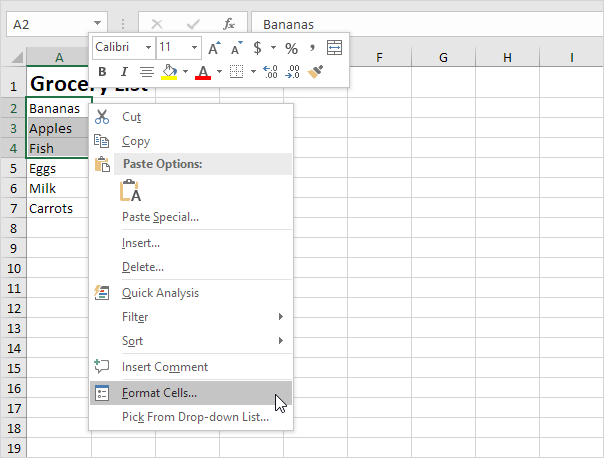
The ‘Format Cells’ dialog box appears.
3. On the Font tab, under Effects, click Strikethrough.
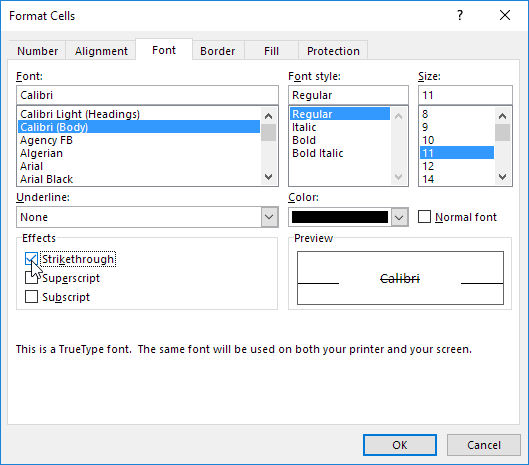
4. Click OK.
Result:
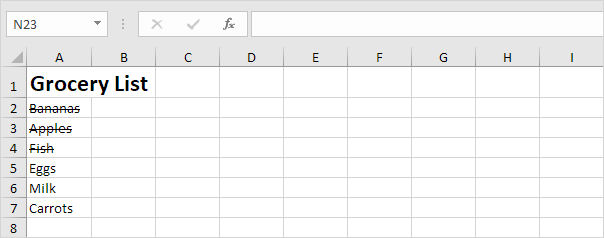
You can also use a keyboard shortcut to quickly apply a strikethrough effect to text in Excel.
5. For example, select cell A7.

6. Press Ctrl + 5.
Result:
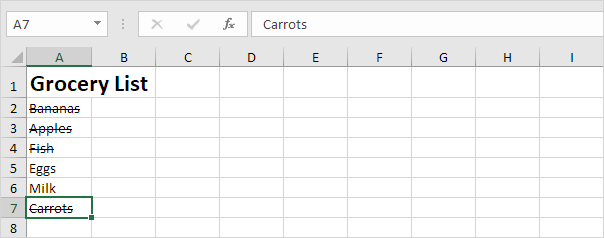
Note: simply press Ctrl + 5 again to remove the strikethrough effect. There’s no double strikethrough option in Excel.
Why cross a text with single or double line in Excel?
Strikethrough resulting in: text like this. Contrary to censored or sanitized (redacted) texts, the words remain readable. This presentation signifies one of two meanings. In ink-written, typewritten, or other non-erasable text, the words are a mistake and not meant for inclusion. When used on a computer screen, however, it indicates recently deleted information, according to wikipedia.