Convert Negative Numbers to Zero in Excel
A clever Excel trick to change negative numbers to zero but leave positive numbers unchanged.
Below you can find two columns with numbers. To subtract the numbers in column B from the numbers in column A, execute the following steps.
1. Select cell C1.
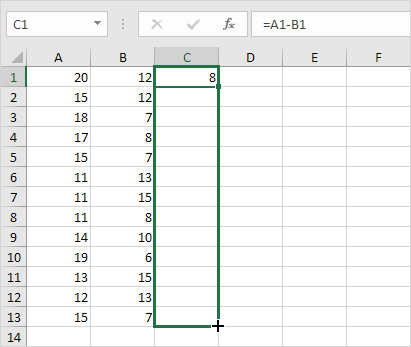
2. Enter the formula =A1-B1
3. Click the lower right corner of cell C1 and drag the formula down.
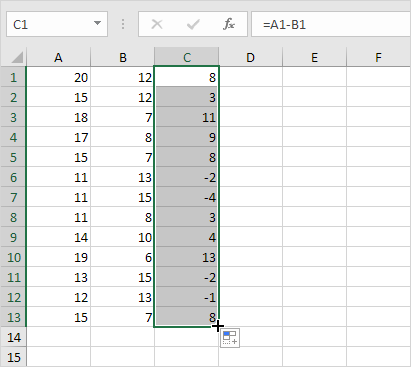
4. To change the negative numbers to zero but leave the positive numbers unchanged, instead of =A1-B1, use =MAX(0,A1-B1) and drag the function down.
Result:
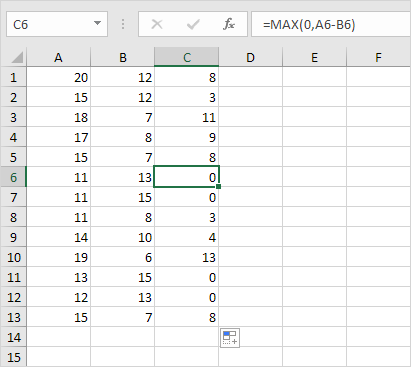
Result:
Explanation: the MAX function returns the maximum of two values. If the result of the formula is negative, the function returns 0.