ODDLYIELD function: Description, Usage, Syntax, Examples and Explanation
What is ODDLYIELD function in Excel?
ODDLYIELD function is one of the Financial functions in Microsoft Excel that returns the yield of a security that has an odd (short or long) last period.
Syntax of ODDLYIELD function
ODDLYIELD(settlement, maturity, last_interest, rate, pr, redemption, frequency, [basis])
The ODDLYIELD function syntax has the following arguments:
- Settlement: The security’s settlement date. The security settlement date is the date after the issue date when the security is traded to the buyer.
- Maturity: The security’s maturity date. The maturity date is the date when the security expires.
- Last_interest: The security’s last coupon date.
- Rate: The security’s interest rate
- Pr: The security’s price.
- Redemption: The security’s redemption value per $100 face value.
- Frequency: The number of coupon payments per year. For annual payments, frequency = 1; for semiannual, frequency = 2; for quarterly, frequency = 4.
- Basis (Optional): The type of day count basis to use.
Note: Problems can occur if dates are entered as text. Therefore, all dates should be entered by using the DATE function, or formatted as date under format cell to avoid errors.
| Basis | Day count basis |
| 0 or omitted | US (NASD) 30/360 |
| 1 | Actual/actual |
| 2 | Actual/360 |
| 3 | Actual/365 |
| 4 | European 30/360 |
ODDLYIELD formula explanation
- Microsoft Excel stores dates as sequential serial numbers so they can be used in calculations. By default, January 1, 1900 is serial number 1, and January 1, 2008 is serial number 39448 because it is 39,448 days after January 1, 1900.
- The settlement date is the date a buyer purchases a coupon, such as a bond. The maturity date is the date when a coupon expires. For example, suppose a 30-year bond is issued on January 1, 2008, and is purchased by a buyer six months later. The issue date would be January 1, 2008, the settlement date would be July 1, 2008, and the maturity date would be January 1, 2038, which is 30 years after the January 1, 2008, issue date.
- Settlement, maturity, last_interest, and basis are truncated to integers.
- If settlement, maturity, or last_interest is not a valid date, ODDLYIELD returns the #VALUE! error value.
- If rate < 0 or if pr ≤ 0, ODDLYIELD returns the #NUM! error value.
- If basis < 0 or if basis > 4, ODDLYIELD returns the #NUM! error value.
- The following date condition must be satisfied; otherwise, ODDLYIELD returns the #NUM! error value:maturity > settlement > last_interest
- ODDLYIELD is calculated as follows:
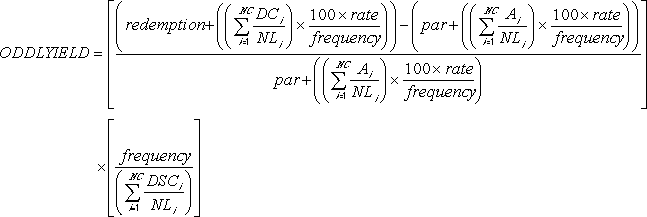
where:
- Ai = number of accrued days for the ith, or last, quasi-coupon period within odd period counting forward from last interest date before redemption.
- DCi = number of days counted in the ith, or last, quasi-coupon period as delimited by the length of the actual coupon period.
- NC = number of quasi-coupon periods that fit in odd period; if this number contains a fraction it will be raised to the next whole number.
- NLi = normal length in days of the ith, or last, quasi-coupon period within odd coupon period.
Example of ODDLYIELD function
Steps to follow:
1. Open a new Excel worksheet.
2. Copy data in the following table below and paste it in cell A1
Note: For formulas to show results, select them, press F2 key on your keyboard and then press Enter.
You can adjust the column widths to see all the data, if need be.
| Data | Argument description | |
| 4/20/2008 | Settlement date | |
| 6/15/2008 | Maturity date | |
| 12/24/2007 | Last interest date | |
| 3.75% | Percent coupon | |
| $99.875 | Price | |
| $100 | Redemption value | |
| 2 | Frequency is semiannual | |
| 0 | 30/360 basis | |
| Formula | Description | Result |
| =ODDLYIELD(A2, A3, A4, A5, A6, A7, A8, A9) | The yield of a security that has an odd (short or long) last period, for the bond using the terms in cells A2:A10 as function arguments. Result is 0.04519, or 4.52%. | 4.52% |