How to increase by percentage in Excel
If you need to increase a number by a certain percentage, you can use a simple formula that multiplies the number times the percent + 1.
Formula
=number*(1+percent)
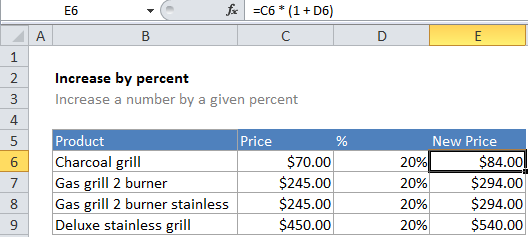
Explanation
How this formula works
In the example, the active cell contains this formula:
=C6*(1+D6)
In this case, Excel first calculates the result of 1 + the value in D6 (.2) to get 1.2 which it then multiplies times the value in C6 (70) to get a final result of 84:
=70 * (1 + .2)
=70 * (1.2)
=84
Note: you must add 1 to the percent if you want to increase a number. If you don’t, you’ll get the amount of the number the percentage represents.
All-in-one solution
If you want an all-in-one solution, you can use a formula like this to increase a value by 5%:
=A1*105%
Just change the percentage value to suit your needs.