Get project midpoint in Excel
To calculate an approximate project midpoint date, you can use the WORKDAY function.
Note: The WORKDAY function returns a date in the future or past, based on a start date, workdays, and optional holidays. WORKDAY automatically excludes weekends, and counts only Monday through Friday as workdays.
Formula
=WORKDAY(start,days/2,holidays)
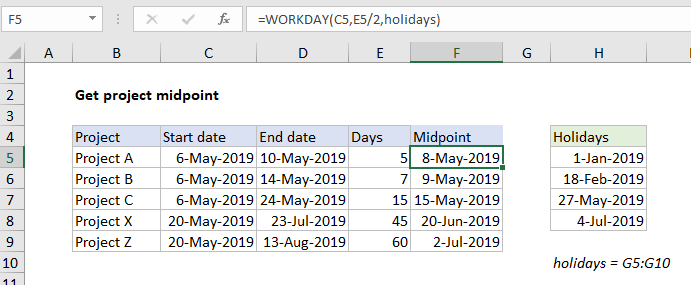
Explanation
In the example shown, the formula in E5 is:
=WORKDAY(C5,E5/2,holidays)
where “holidays” is the named range G5:G10.
The WORKDAY is configured to get a project midpoint date by adding half of the days value to the start date:
=WORKDAY(C5,E5/2,holidays)
Project A is 5 workdays, so E5/2 = 2.5 days. The WORKDAY function ignores fractional values and uses only the integer portion of days, so it uses the value 2 to return a date of May 8.
Note the WORKDAY function does not count the start date as a workday.
Custom schedule
The WORKDAY function always treats Saturday and Sunday as non-working days. To get a midpoint for a project where working days are not Monday-Friday, substitute the WORKDAY.INTL function for WORKDAY. For example, to calculate a midpoint in a project where workdays are Monday-Saturday you can use a formula like this:
=WORKDAY.INTL(start,days/2,11,holidays)
There are many other ways to configure WORKDAY.INTL.