Round time to nearest 15 minutes in Excel
This tutorials shows how to Round time to nearest 15 minutes in Excel.
To round a time to the nearest 15 minute interval, you can use the MROUND function, which rounds based on a supplied multiple.
Formula
=MROUND(time,"0:15")
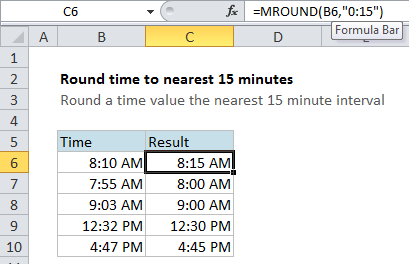
Explanation
In the example shown, the formula in C6 is:
=MROUND(B6,"0:15")
How this formula works
MROUND rounds to nearest values based on a supplied multiple. When you supply “0:15” as the multiple, Excel internal converts 0:15 into 0.0104166666666667, which is the decimal value that represents 15 minutes, and rounds using that value.
You can also express 15 minutes in a formula with this formula:
=15/(60*24)
The formula above divides 15 by 1440, which is the number of minutes in one day. So, to Excel, these formulas are identical:
=MROUND(B6,"0:15") =MROUND(B6,15/(60*24))
Round to other time intervals
As you would expect, you can use the same formula to round to different time intervals. To round to the nearest 30 minutes, or nearest 1 hour, use these formulas
=MROUND(time,"0:30") //nearest 30 minutes =MROUND(time,"1:00") //nearest 1 hour
Always round up
To always round up to the nearest 15 minutes, you can use the CEILING function:
=CEILING(B6,"0:15")
Like MROUND, the CEILING function rounds to a nearest multiple. The difference is that CEILING always rounds up. The FLOOR function can be used to always round down