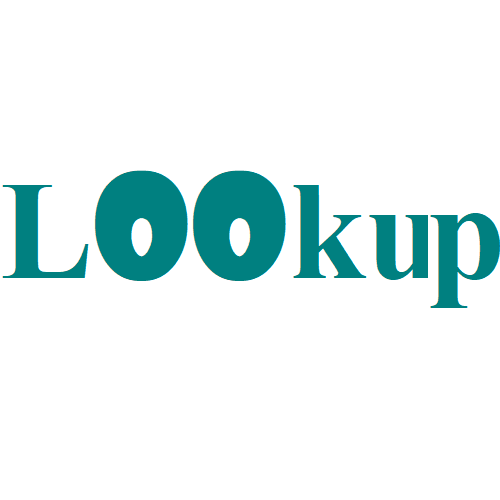Partial match against numbers with wildcard in Excel
This tutorial shows how to calculate Partial match against numbers with wildcard in Excel using the example below; Formula {=MATCH(“*”&number&”*”,TEXT(range,”0″),0)} Explanation To perform a partial match (a substring match) against numbers, you can use an array formula based on MATCH and TEXT. Background Excel supports the wildcard characters “*” and “?”. However, if you use wildcards with a number, you’ll …