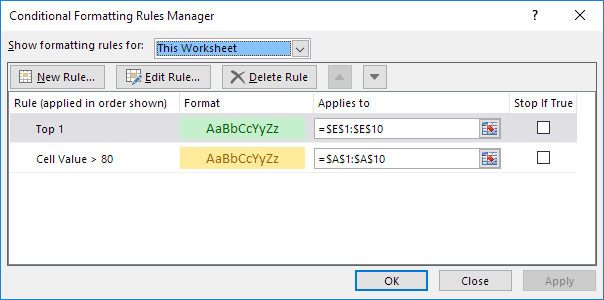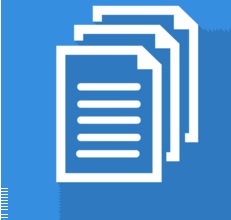Shade Alternate Rows in Excel
This example shows you how to use conditional formatting to shade alternate rows. Shading every other row in a range makes it easier to read your data. 1. Select a range. 2. On the Home tab, in the Styles group, click Conditional Formatting. 3. Click New Rule. 4. Select ‘Use a formula to determine which cells …