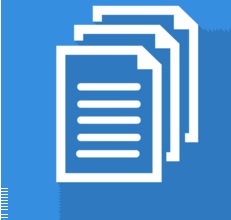Only Find Duplicates in Excel
This example teaches you how to find duplicates (or triplicates) in Excel.
Sometimes duplicate data is useful, sometimes it just makes it harder to understand your data.
When you just want to identify but not remove duplicate;
Use conditional formatting to find and highlight duplicate data. That way you can review the duplicates and decide if you want to remove them.
Select the cells you want to check for duplicates.
1. Select the range A1:C10.

2. On the Home tab, in the Styles group, click Conditional Formatting.

3. Click Highlight Cells Rules, Duplicate Values.
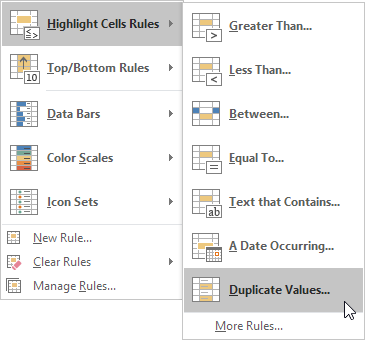
4. Select a formatting style and click OK.
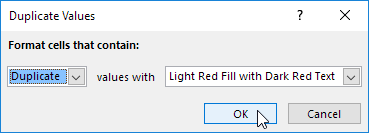
Result. Excel highlights the duplicate names.
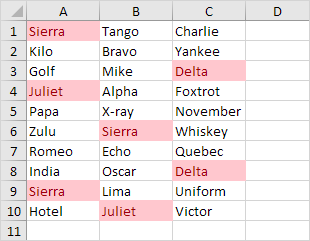
Note: select Unique from the first drop-down list to highlight the unique names.
As you can see, Excel highlights duplicates (Juliet, Delta), triplicates (Sierra), quadruplicates (if we have any), etc. Execute the following steps to highlight triplicates only.
5. First, clear the previous conditional formatting rule.
6. Select the range A1:C10.
7. On the Home tab, in the Styles group, click Conditional Formatting.

8. Click New Rule.
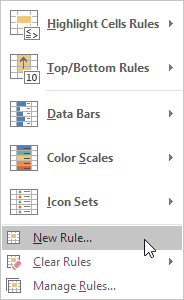
9. Select ‘Use a formula to determine which cells to format’.
10. Enter the formula =COUNTIF($A$1:$C$10,A1)=3
11. Select a formatting style and click OK.
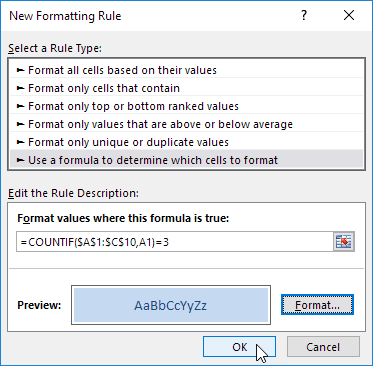
Result. Excel highlights the triplicate names.
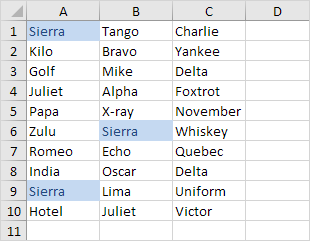
Explanation: =COUNTIF($A$1:$C$10,A1) counts the number of names in the range A1:C10 that are equal to the name in cell A1. If COUNTIF($A$1:$C$10,A1) = 3, Excel formats the cell. Because we selected the range A1:C10 before we clicked on Conditional Formatting, Excel automatically copies the formula to the other cells. Thus, cell A2 contains the formula =COUNTIF($A$1:$C$10,A2)=3, cell A3 =COUNTIF($A$1:$C$10,A3)=3, etc. Notice how we created an absolute reference ($A$1:$C$10) to fix this reference.
Note: you can use any formula you like. For example, use this formula =COUNTIF($A$1:$C$10,A1)>3 to highlight the names that occur more than 3 times.