Set Print Area in Excel
If you set a print area in Excel, only that area will be printed. The print area is saved when you save the workbook.
To set a print area, execute the following steps.
1. Select a range of cells.
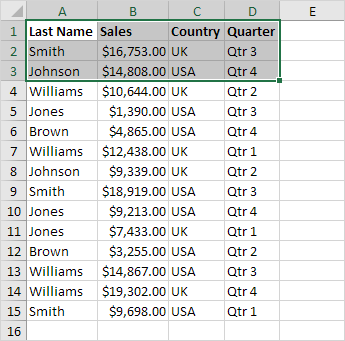
2. On the Page Layout tab, in the Page Setup group, click Print Area.

3. Click Set Print Area.
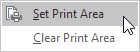
4. Save, close and reopen the Excel file.
5. On the File tab, click Print.
Result. See the print preview below. Only the print area will be printed.
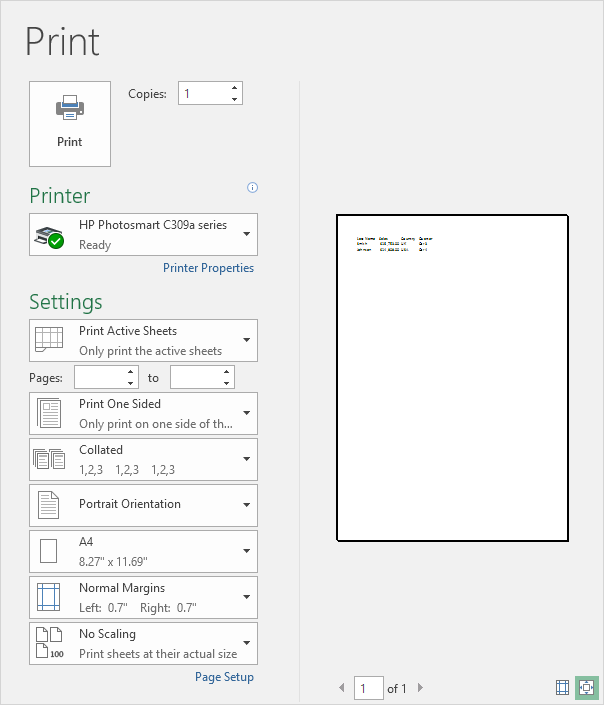
6. Use the Name Manager to edit and delete print areas.