If cell is not blank in Excel
This tutorial shows how to calculate If cell is not blank in Excel using the example below;
Formula
=IF(A1<>"","Not blank","Blank")
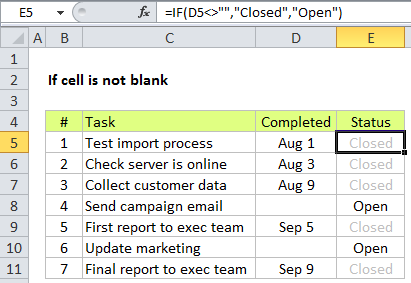
Explanation
If you want to test a cell and take some action if the cell is not blank (not empty), you can use a simple formula based on the IF function.
In the example shown, we have a simple task list with a date complete in column D. In column E, we have a formula that checks cells in column D to see if they are empty or not. When a cell is blank, the formula assigns a status of “Open”. If the cell contains a value (a date in this case, but it could be anything) the formula will assign a status of “Closed”. The formula in cell E5 is:
=IF(D5<>"","Closed","Open")
The <> is a logical operator that means “not equal to”.
The effect of showing “Closed” in light gray is accomplished with a conditional formatting rule.
Display nothing if cell is not blank
If you only want to display a value if a cell is not blank, you can replace the “value if false” argument in the IF function with an empty string (“”). The formula would then be:
=IF(D5<>"","Closed","")
Alternative with ISBLANK
Excel contains a function dedicated to testing for empty cells called ISBLANK. To use the ISBLANK function in this case, instead of the A1<>”” syntax, you would wrap ISBLANK inside the NOT function like this:
=IF(NOT(ISBLANK(D5)),"Closed","Open")