Find longest string in column in Excel
This tutorial shows how to Find longest string in column in Excel using the example below;
Formula
{=INDEX(range,MATCH(MAX(LEN(range)),LEN(range),0))}
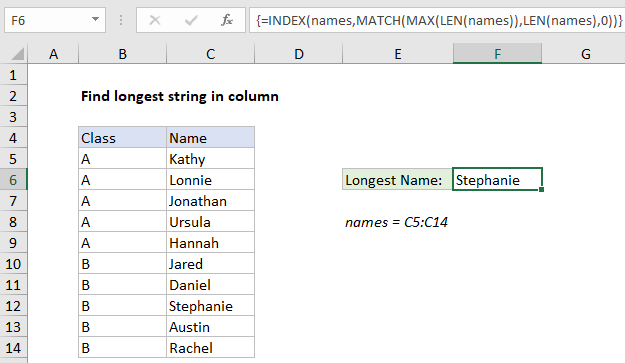
Explanation
To find the longest string (name, word, etc.) in a column, you can use an array formula based on INDEX and MATCH, together with LEN and MAX. In the example shown, the formula in F6 is:
{=INDEX(names,MATCH(MAX(LEN(names)),LEN(names),0))}
Where “names” is the named range C5:C14.
Note: this is an array formula and must be entered with control + shift + enter.
How this formula works
The key to this formula is the MATCH function, which is set up like this:
MATCH(MAX(LEN(name)),LEN(name),0))
In this snippet, MATCH is set up to perform an exact match by supplying zero for match type. For lookup value, we have this:
MAX(LEN(names))
Here, the LEN function returns an array of results (lengths), one for each name in the list:
{5;6;8;6;6;5;6;9;6;6}
The MAX function then returns the largest value, 9 in this case. For lookup array, LEN is again used to return an array of lengths. The after LEN and MAX run, we have:
MATCH(9,{5;6;8;6;6;5;6;9;6;6},0)
which returns the position of the max value, 8.
This goes into INDEX like this:
=INDEX(names,8)
INDEX duly returns the value in the 8th position of names, which is “Stephanie”.