Excel Hyperlinks
How to link to an existing file or web page, or link to the same work book in Excel.
To create a hyperlink in Excel, execute the following steps.
1. On the Insert tab, in the Links group, click Hyperlink.
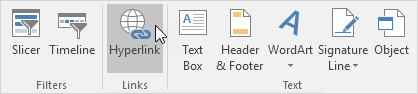
The ‘Insert Hyperlink’ dialog box appears.
Existing File or Web Page
To create a link to an existing file or web page, execute the following steps.
1a. To create a link to an existing Excel file, select a file (use the Look in drop-down list, if necessary).
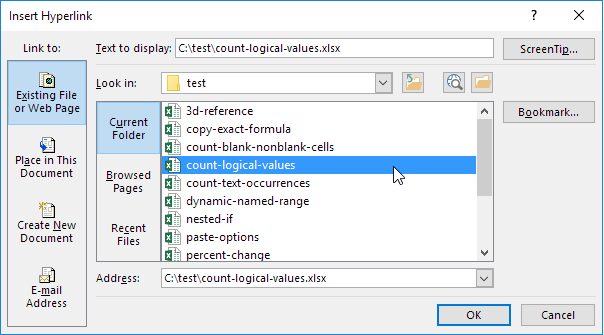
1b. To create a link to a web page, type the Text to display, the Address, and click OK.
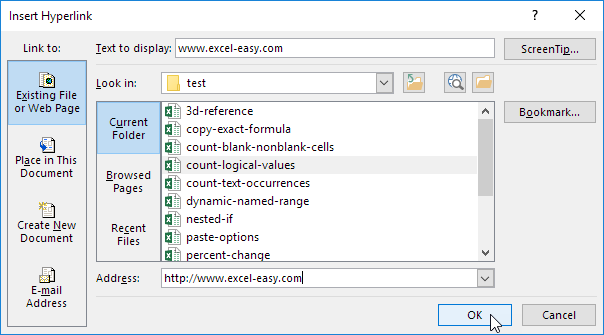
Result:
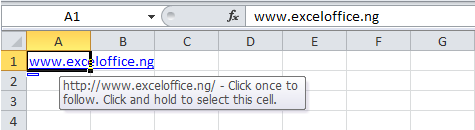
Note: if you want to change the text that appears when you hover over the link, click ScreenTip.
Place in This Document
To create a link to a place in this document, execute the following steps.
1. Click ‘Place in This Document’ under Link to.
2. Type the Text to display, the cell reference, and click OK.
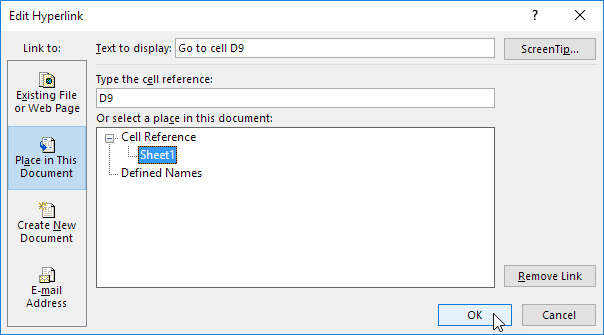
Result:
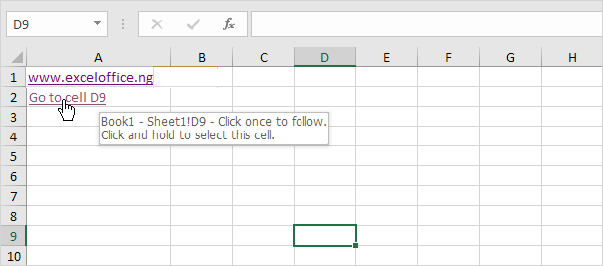
Note: if you want to change the text that appears when you hover over the link, click ScreenTip.