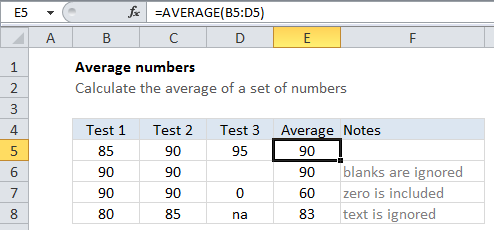Average numbers in Excel
This tutorial shows how to Average numbers in Excel using the example below;
Formula
=AVERAGE(range)
Explanation
To get the average of a set of numbers, use the AVERAGE function.
In the example shown, the formula in E5 is:
=AVERAGE(B5:D5)
which is then copied down the table.
How this formula works
AVERAGE is an automatic function in Excel. In most cases, you’ll supply a range of cells to average, and the function will return the result. However, you can also supply individual arguments to the function, in cases where cells are non-adjacent.
Note that AVERAGE automatically ignores blank cells and text, but zero values are included.