3D sum multiple worksheets in Excel
This tutorial shows how to 3D sum multiple worksheets in Excel using the example below;
Formula
=SUM(Sheet1:Sheet3!A1)
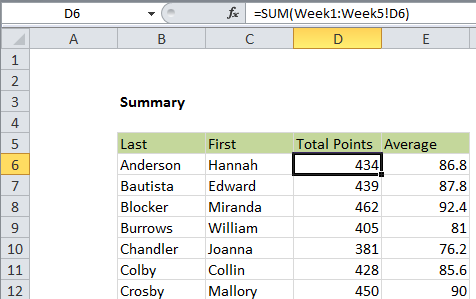
Explanation
To sum the same range in one or more sheets, you can use the SUM formula with a special syntax called a “3d reference”.
In the example shown, the formula in D6 is:
=SUM(Week1:Week5!D6)
How this formula works
The syntax for referencing a range of sheets is a built-in feature and works a bit like a reference to a range of cells. For example
Sheet1:Sheet3!A1
Means: cell A1 from Sheet1 to Sheet3.
In the example shown:
=SUM(Week1:Week5!D6)
Will sum cell D6 from Week1 to Week5, equivalent to:
=SUM(Week1!D6,Week2!D6,Week3!D6,Week4!D6,Week5!D6)
In this workbook, the sheets Week1 through Week 6 all look exactly like this:
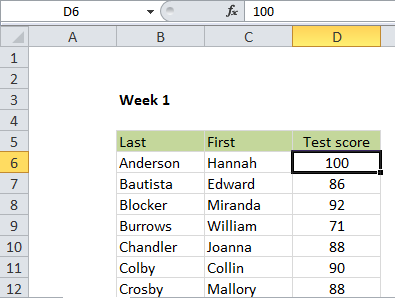
Other examples
You can use 3D references in other formulas as well. For example, the formula in E6 averages D6 like this:
=AVERAGE(Week1:Week5!D6)