NORM.S.DIST function: Description, Usage, Syntax, Examples and Explanation
What is NORM.S.DIST function in Excel?
Syntax of NORM.S.DIST function – Standard Normal Distribution
NORM.S.DIST(z,cumulative)
The NORM.S.DIST function syntax has the following arguments:
- Z: The value for which you want the distribution.
- Cumulative: Cumulative is a logical value that determines the form of the function. If cumulative is TRUE, NORMS.DIST returns the cumulative distribution function; if FALSE, it returns the probability mass function.
NORM.S.DIST formula explanation
- If z is nonnumeric, NORM.S.DIST returns the #VALUE! error value.
- The equation for the standard normal density function is:
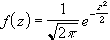
Example of NORM.S.DIST function
Steps to follow:
1. Open a new Excel worksheet.
2. Copy data in the following table below and paste it in cell A1
Note: For formulas to show results, select them, press F2 key on your keyboard and then press Enter.
You can adjust the column widths to see all the data, if need be.
| Formula | Description | Result |
| =NORM.S.DIST(1.333333,TRUE) | Normal cumulative distribution function at 1.333333 | 0.908788726 |
| =NORM.S.DIST(1.333333,FALSE) | Normal probability distribution function at 1.333333 | 0.164010148 |