BINOM.DIST.RANGE function: Description, Usage, Syntax, Examples and Explanation
What is BINOM.DIST.RANGE function in Excel?
Syntax of BINOM.DIST.RANGE function
BINOM.DIST.RANGE(trials,probability_s,number_s,[number_s2])
The BINOM.DIST.RANGE function syntax has the following arguments.
- Trials Required. The number of independent trials. Must be greater than or equal to 0.
- Probability_s Required. The probability of success in each trial. Must be greater than or equal to 0 and less than or equal to 1.
- Number_s Required. The number of successes in trials. Must be greater than or equal to 0 and less than or equal to Trials.
- Number_s2 Optional. If provided, returns the probability that the number of successful trials will fall between Number_s and number_s2. Must be greater than or equal to Number_s and less than or equal to Trials.
BINOM.DIST.RANGE formula explanation
- If any arguments are outside of their constraints, BINOM.DIST.RANGE returns the #NUM! error value.
- If any arguments are non-numeric values, BINOM.DIST.RANGE returns the #VALUE! error value.
- The following equation is used:
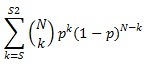
- In the equation above, N is Trials, p is Probability_s, s is Number_s, s2 is Number_s2, and k is the iteration variable.
- Numeric arguments are truncated to integers.
Example of BINOM.DIST.RANGE function
Steps to follow:
1. Open a new Excel worksheet.
2. Copy data in the following table below and paste it in cell A1
Note: For formulas to show results, select them, press F2 key on your keyboard and then press Enter.
You can adjust the column widths to see all the data, if need be.
| Formula | Description | Result |
| =BINOM.DIST.RANGE(60,0.75,48) | Returns the binomial distribution based on the probability of 48 successes in 60 trials and a 75% probability of success (0.084, or 8.4%). | 0.084 |
| =BINOM.DIST.RANGE(60,0.75,45,50) | Returns the binomial distribution based on the probability of between 45 and 50 successes (inclusive) in 60 trials and a 75% probability of success (0.524, or 52.4%). | 0.524 |