Compound Annual Growth Rate CAGR formula examples in Excel
To calculate Compound Annual Growth Rate (CAGR) in Excel, the average rate of return for an investment over a period of time, you can use several approaches.
Formula
=(end/start)^(1/periods)-1
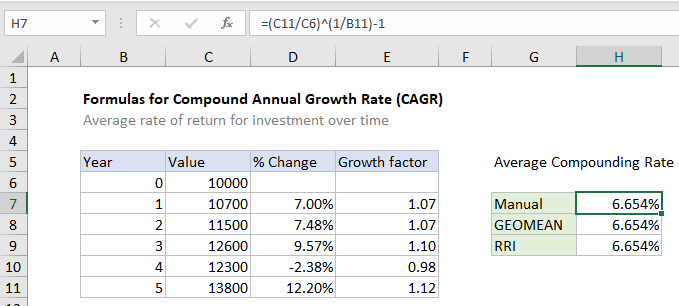
Note that unlike most other financial functions in Excel, future value (FV) does not need to be entered as a negative number.
Explanation
In the example shown, the formula in H7 is:
=(C11/C6)^(1/B11)-1
CAGR with a manual formula
CAGR stands for Compound Annual Growth Rate, which is the annual average rate of return for an investment over a period of time. The formula for calculating CAGR manually is:
=(end/start)^(1/periods)-1
The first part of the formula is a measure of total return, the second part of the formula annualizes the return over the life of the investment. The formula in H7 is:
=(C11/C6)^(1/B11)-1
where C11 is the ending value in year 5, C6 is the starting value or initial investment, and B11 is the total number of periods.
CAGR with the GEOMEAN function
The GEOMEAN calculates geometric mean, and can be used to calculate CAGR. To calculate CAGR with GEOMEAN, we need to use relative changes (percentage change + 1), sometimes called a growth factor. We have these values already in column E so we can use them directly in GEOMEAN the function. The formula in H8 is:
=GEOMEAN(E7:E11)-1
CAGR with the RRI function
In Excel 2013 and later, you can use the IRR function to calculate CAGR with a simple formula. The formula in H9 is:
=RRI(B11,C6,C11)