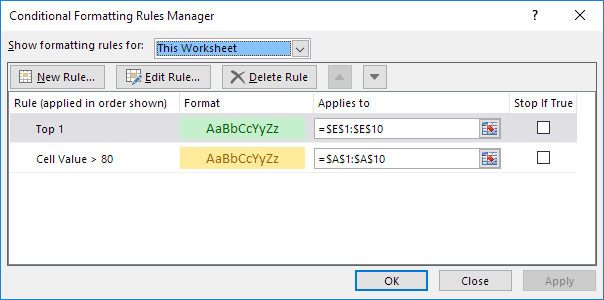Conflicting Multiple Conditional Formatting Rules in Excel
A higher rule always wins when working with multiple conditional formatting rules in Excel . This example illustrates two different results.
1. The value 95 is higher than 80 but is also the highest value (Top 1). The formats (yellow fill vs green fill and yellow text color vs green text color) conflict. A higher rule always wins. As a result, the value 95 is colored yellow.
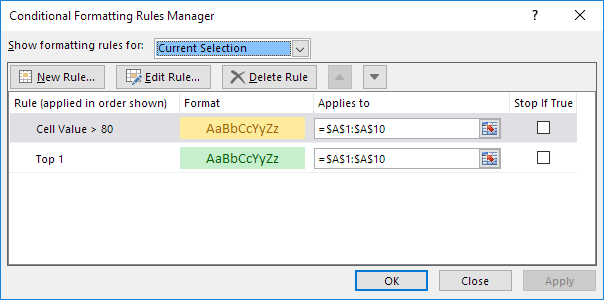
Result:
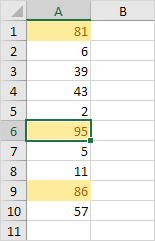
2. Move the second rule up. The value 95 is the highest value (Top 1) but is also higher than 80. The formats (green fill vs yellow fill and green text color vs yellow text color) conflict. A higher rule always wins. As a result, the value 95 is colored green.
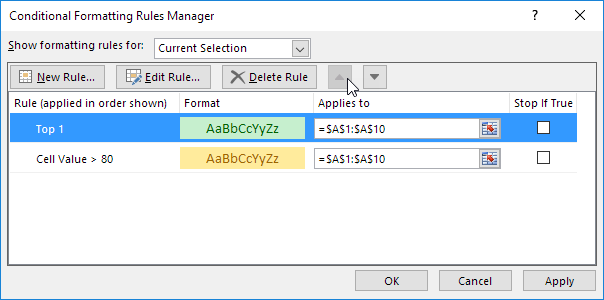
Result:
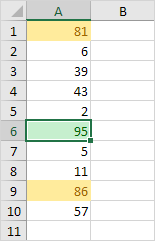
Note: only use the Stop If True check boxes for backwards compatibility with earlier versions of Microsoft Excel.