Automatically fill series of cells in Excel using AutoFill
This lesson illustrates a quick and easy way to enter data in Excel using the fill handle.
The fill handle is used to automatically fill data in series in a worksheet e.g serial Number, Days of the Week, Months of the year, Date and Time, etc.
1. For example, enter the value 10 into cell A1 and the value 20 into cell A2.

2. Select cell A1 and cell A2 and drag the fill handle down. The fill handle is the little green box at the lower right of a selected cell or selected range of cells.
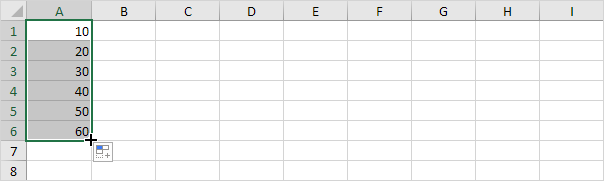
Note: AutoFill automatically fills in the numbers based on the pattern of the first two numbers.
3. Enter Jan into cell A1.

4. Select cell A1 and drag the fill handle down. AutoFill automatically fills in the month names.

5. Enter Product 1 into cell A1.

6. Select cell A1 and drag the fill handle down. AutoFill automatically fills in the product names.
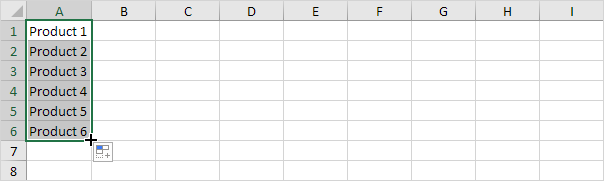
7. Enter Friday into cell A1.

8. Select cell A1 and drag the fill handle down. AutoFill automatically fills in the day names.
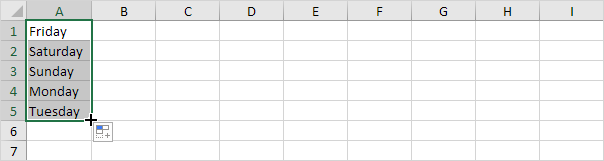
9. Enter the date 1/14/2019 into cell A1.

10. Select cell A1 and drag the fill handle down. AutoFill automatically fills in the days.
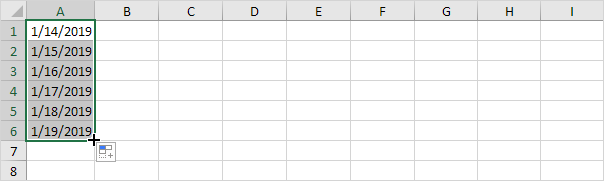
11. Instead of filling in days, use the AutoFill options to fill in weekdays (ignoring weekend days), months (see example below) or years.
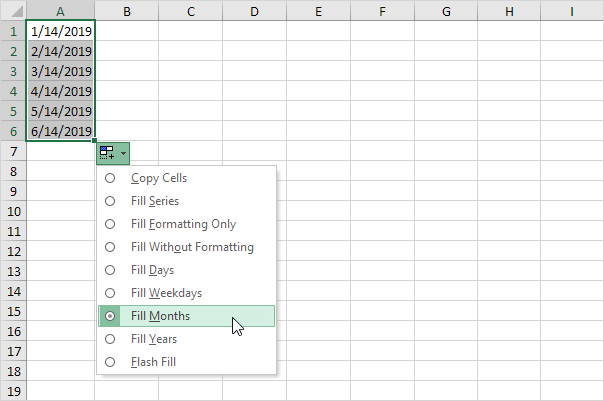
Note: also see the options to fill the formatting only and to fill a series without formatting.
12. Enter the date 1/14/2019 into cell A1 and the date 1/21/2019 into cell A2.

13. Select cell A1 and cell A2 and drag the fill handle down. AutoFill automatically fills in the dates based on the pattern of the first two dates.
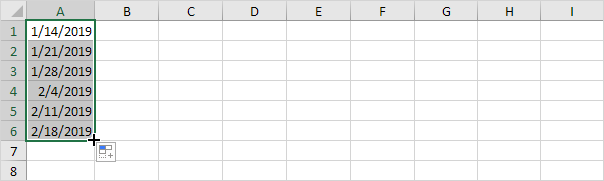
14. Enter the time 6:00 AM into cell A1.

15. Select cell A1 and drag the fill handle across. AutoFill automatically fills in the times.

