Get first name from full name — Manipulating NAMES in Excel
If you need extract the first name from a full name, you can easily do so with the FIND and LEFT functions. In the formula below, name is a full name, with a space separating the first name from other parts of the name.
Note: this formula does not account for titles (Ms., Mr., etc) in the full name. If titles exist, they should be removed first.
Formula
=LEFT(name,FIND(" ",name)-1)
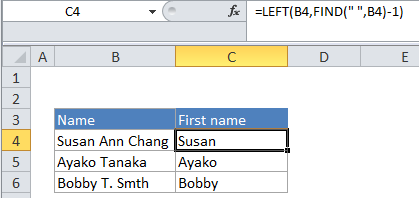
Explanation
In the example, the active cell contains this formula:
=LEFT(B4,FIND(" ",B4)-1)
How this formula works
The FIND function finds the first space character (” “) in the name and returns the position of that space in the full name. The number 1 is subtracted from this number to account for the space itself. This number is used by the LEFT function as the total number of characters that should be extracted in the next step below. In the example, the first space is at position 6, minus 1, equals 5 characters to extract.
The LEFT function extracts characters from the full name starting on the left and continuing up to the number of characters determined in the previous step above. In the example, 5 is the total number of characters, so the result is “Susan”.