9 Mathematical Computations Example using Excel Statistical Function
In addition to formulas, another way to conduct mathematical computations in Excel is through functions. Statistical functions apply a mathematical process to a group of cells in a worksheet.
This chapter gives an overview of some very useful statistical functions like: AVERAGE function, AVERAGEIF function, MEDIAN function, SUMIF function, MIN function, MODE function, STEDV function, LARGE function, SMALL function.
Average
To calculate the average of a range of cells, use the AVERAGE function.
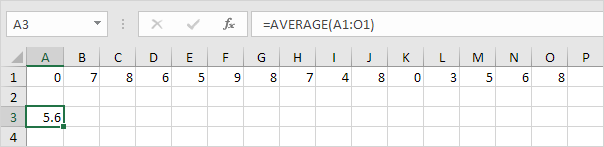
Averageif
To average cells based on one criteria, use the AVERAGEIF function. For example, to calculate the average excluding zeros.
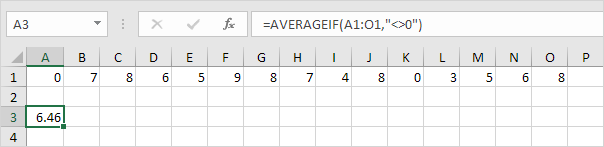
Note: <> means not equal to. The AVERAGEIF function is similar to the SUMIF function.
Median
To find the median (or middle number), use the MEDIAN function.
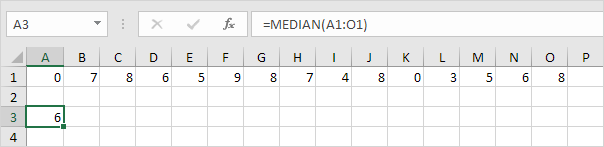
Check:
![]()
Mode
To find the most frequently occurring number, use the MODE function.
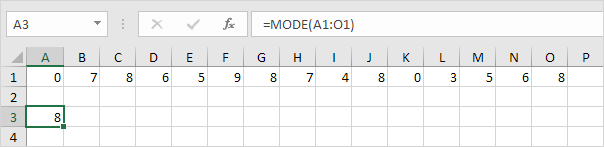
Standard Deviation
To calculate the standard deviation, use the STEDV function.
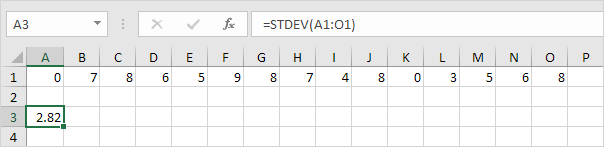
Note: standard deviation is a number that tells you how far numbers are from their mean. Learn more about this topic on our page about standard deviation.
Min
To find the minimum value, use the MIN function.
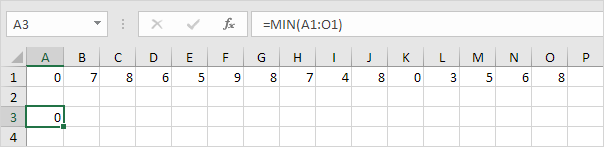
Max
To find the maximum value, use the MAX function.
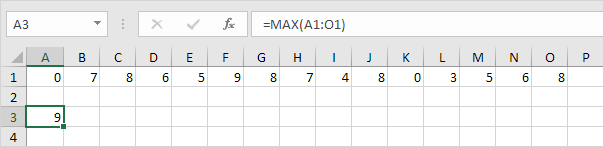
Large
To find the third largest number, use the following LARGE function.
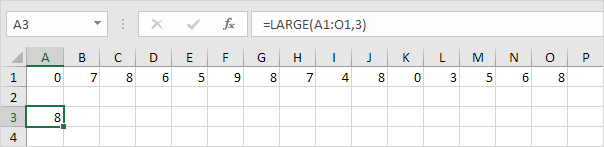
Check:
![]()
Small
To find the second smallest number, use the following SMALL function.
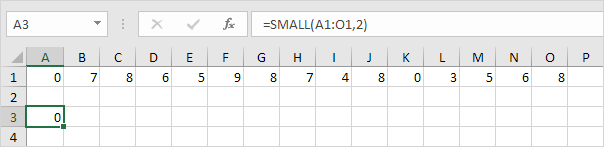
Check:
![]()
Tip: Excel can generate most of these results with the click of a button.
