How to use Excel HYPERLINK Function
This Excel tutorial explains how to use the HYPERLINK function with syntax and examples.
Excel HYPERLINK Function Description
The Microsoft Excel HYPERLINK function creates a shortcut to a file or Internet address.
The HYPERLINK function is a built-in function in Excel that is categorized as a Lookup/Reference Function. The HYPERLINK function can be entered as part of a formula in a cell of a worksheet.
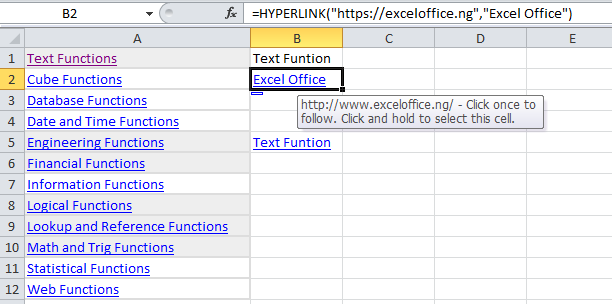
Explanation: The Excel HYPERLINK function returns a hyperlink from a given destination and “friendly name”. You can use HYPERLINK to construct a clickable hyperlink with a formula. The HYPERLINK function can build links to workbook locations, pages on the internet, or to files on network servers.
Syntax
HYPERLINK (link_location, [friendly_name])
Return
A clickable hyperlink