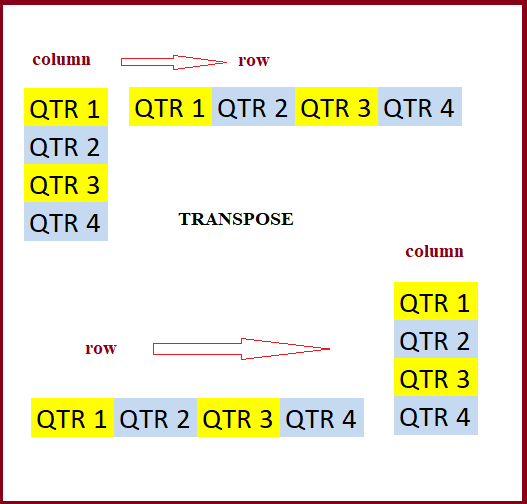Transpose: Switch ‘Rows to Columns’ or ‘Columns to Rows’ in Excel
- Paste Special Transpose
- Transpose Function
Use the ‘Paste Special Transpose’ option to switch rows to columns or columns to rows in Excel. You can also use the TRANSPOSE function.
Paste Special Transpose
To transpose data, execute the following steps.
1. Select the range A1:C1.
2. Right click, and then click Copy.
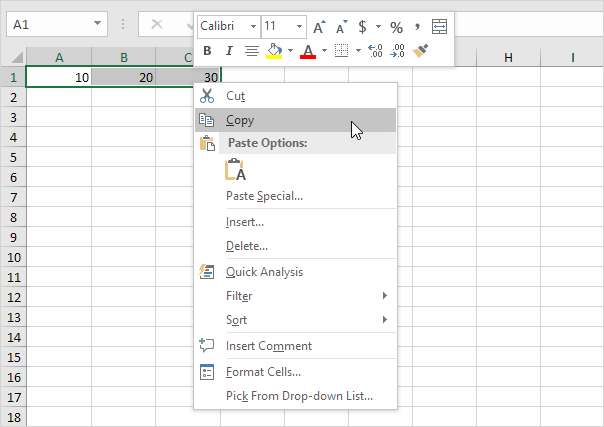
3. Select cell E2.
4. Right click, and then click Paste Special.
5. Check Transpose.
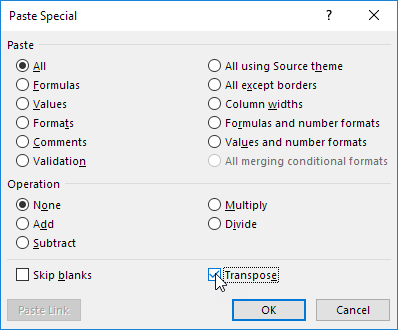
6. Click OK.
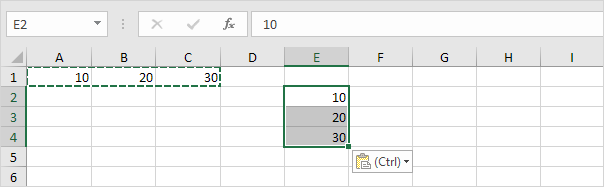
Transpose Function
Also, TRANSPOSE function returns a vertical range of cells as a horizontal range, or vice versa.
To insert the TRANSPOSE function, execute the following steps.
1. First, select the new range of cells.

2. Type in =TRANSPOSE(
3. Select the range A1:C1 and close with a parenthesis.
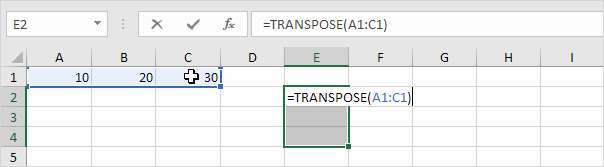
4. Finish by pressing CTRL + SHIFT + ENTER.
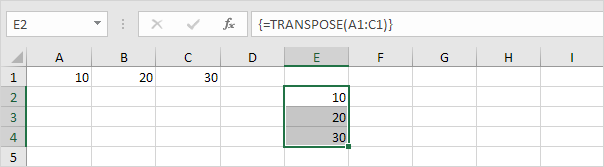
Note: The formula bar indicates that this is an array formula by enclosing it in curly braces {}. To delete this array formula, select the range E2:E4 and press Delete.