Sum if ends with in Excel
This tutorial shows how to Sum if ends with in Excel using the example below;
Formula
=SUMIF(range,"*text",sum_range)
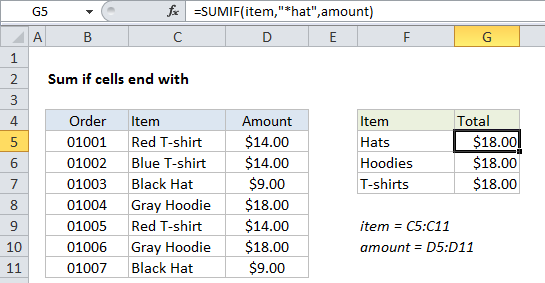
Explanation
To sum if cells end with specific text, you can use the SUMIF function.
In the example shown, cell G6 contains this formula:
=SUMIF(item,"*hat",amount)
This formula sums cells in the named range amount (D5:D11) only if cells in the named range item (C5:C11) end with “hat”.
Note that SUMIF is not case-sensitive. The criteria “*hat” matches any text that ends with “Hat” or “hat”.
How the formula works
This SUMIF formula depends on wildcards. In Excel, an asterisk (*) used as a wildcard means “one or more characters”, while a question mark (?) means “any one character”. This feature allows you to construct criteria such as “begins with”, “ends with”, “contains 3 characters” and so on.
To match all items that end with “hat” the place an asterisk (*) in front of the match text:
item,"*hat"
Note that you must enclose literal text and the wildcard in double quotes (“”).
Alternative with SUMIFS
You can also use the SUMIFS function to sum if cells begin with. SUMIFS can handle multiple criteria, and the order of the arguments is different from SUMIF. The equivalent SUMIFS formula is:
=SUMIFS(amount,item,"*hat")
Notice that the sum range always comes first in the SUMIFS function.