How to use Excel AREAS Function
This Excel tutorial explains how to use the AREAS function with syntax and examples.
Excel AREAS function Description
The Microsoft Excel AREAS function returns the number of ranges in a reference.
The AREAS function is a built-in function in Excel that is categorized as a Lookup/Reference Function. It can be used as a worksheet function in Excel. As a worksheet function, the AREAS function can be entered as part of a formula in a cell of a worksheet.
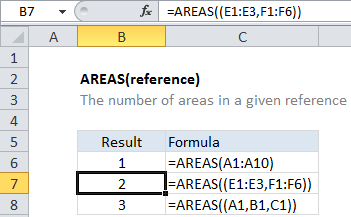
Explanation: The Excel AREAS function returns the number of areas in a given reference. For example, =AREAS((A1:C1,A2:C2)) returns 2. Multiple references must be enclosed in an extra set of parentheses.
=AREAS((A1:C1)) // returns 1 =AREAS((A1:C1,A2:C2)) // returns 2 =AREAS((F17:F19,J16:J18,I8)) // returns 3
Syntax
The syntax for the AREAS function in Microsoft Excel is:
AREAS( reference )
Returns
The AREAS function returns a numeric value.